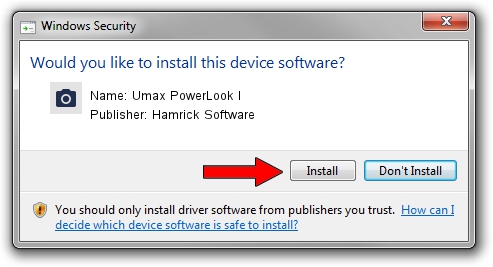Advertising seems to be blocked by your browser.
The ads help us provide this software and web site to you for free.
Please support our project by allowing our site to show ads.
Home /
Manufacturers /
Hamrick Software /
Umax PowerLook I /
SCSI/ScannerUMAX____PS-2400_________ /
1.0.0.136 Aug 21, 2006
Download and install Hamrick Software Umax PowerLook I driver
Umax PowerLook I is a Imaging Devices device. This driver was developed by Hamrick Software. SCSI/ScannerUMAX____PS-2400_________ is the matching hardware id of this device.
1. How to manually install Hamrick Software Umax PowerLook I driver
- Download the setup file for Hamrick Software Umax PowerLook I driver from the link below. This download link is for the driver version 1.0.0.136 released on 2006-08-21.
- Start the driver setup file from a Windows account with administrative rights. If your User Access Control (UAC) is started then you will have to confirm the installation of the driver and run the setup with administrative rights.
- Follow the driver setup wizard, which should be pretty easy to follow. The driver setup wizard will analyze your PC for compatible devices and will install the driver.
- Restart your PC and enjoy the new driver, it is as simple as that.
Driver rating 3.2 stars out of 88029 votes.
2. How to use DriverMax to install Hamrick Software Umax PowerLook I driver
The most important advantage of using DriverMax is that it will setup the driver for you in the easiest possible way and it will keep each driver up to date, not just this one. How easy can you install a driver using DriverMax? Let's follow a few steps!
- Open DriverMax and push on the yellow button that says ~SCAN FOR DRIVER UPDATES NOW~. Wait for DriverMax to analyze each driver on your computer.
- Take a look at the list of available driver updates. Search the list until you find the Hamrick Software Umax PowerLook I driver. Click on Update.
- That's all, the driver is now installed!

Sep 14 2024 11:45PM / Written by Andreea Kartman for DriverMax
follow @DeeaKartman