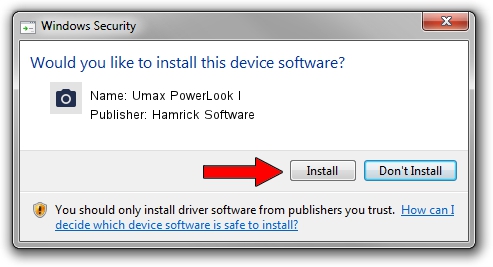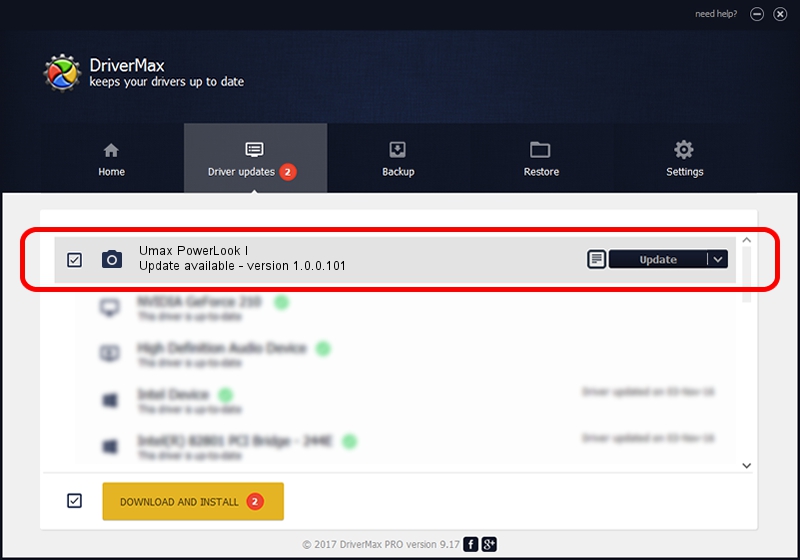Advertising seems to be blocked by your browser.
The ads help us provide this software and web site to you for free.
Please support our project by allowing our site to show ads.
Home /
Manufacturers /
Hamrick Software /
Umax PowerLook I /
SCSI/ScannerUMAX____PS-2400_________ /
1.0.0.101 Aug 21, 2006
Driver for Hamrick Software Umax PowerLook I - downloading and installing it
Umax PowerLook I is a Imaging Devices device. The Windows version of this driver was developed by Hamrick Software. The hardware id of this driver is SCSI/ScannerUMAX____PS-2400_________; this string has to match your hardware.
1. Install Hamrick Software Umax PowerLook I driver manually
- You can download from the link below the driver setup file for the Hamrick Software Umax PowerLook I driver. The archive contains version 1.0.0.101 released on 2006-08-21 of the driver.
- Run the driver installer file from a user account with the highest privileges (rights). If your User Access Control Service (UAC) is started please accept of the driver and run the setup with administrative rights.
- Follow the driver setup wizard, which will guide you; it should be quite easy to follow. The driver setup wizard will analyze your PC and will install the right driver.
- When the operation finishes shutdown and restart your computer in order to use the updated driver. It is as simple as that to install a Windows driver!
This driver was installed by many users and received an average rating of 3.6 stars out of 65554 votes.
2. How to install Hamrick Software Umax PowerLook I driver using DriverMax
The advantage of using DriverMax is that it will install the driver for you in the easiest possible way and it will keep each driver up to date, not just this one. How can you install a driver using DriverMax? Let's see!
- Start DriverMax and push on the yellow button named ~SCAN FOR DRIVER UPDATES NOW~. Wait for DriverMax to scan and analyze each driver on your computer.
- Take a look at the list of detected driver updates. Scroll the list down until you find the Hamrick Software Umax PowerLook I driver. Click the Update button.
- Finished installing the driver!

Sep 4 2024 2:51AM / Written by Dan Armano for DriverMax
follow @danarm