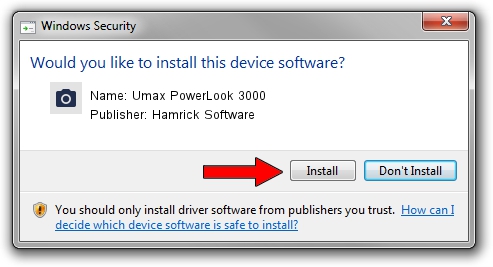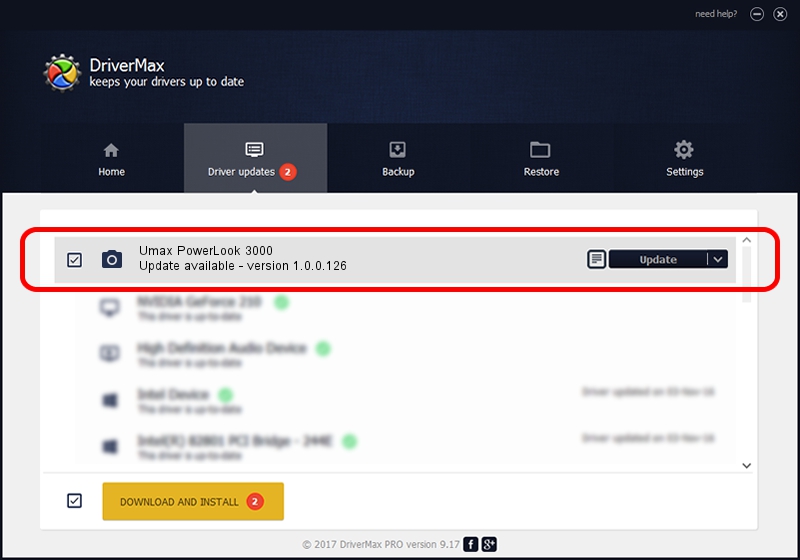Advertising seems to be blocked by your browser.
The ads help us provide this software and web site to you for free.
Please support our project by allowing our site to show ads.
Home /
Manufacturers /
Hamrick Software /
Umax PowerLook 3000 /
SCSI/ScannerUMAX____POWERLOOK_3000__ /
1.0.0.126 Aug 21, 2006
Hamrick Software Umax PowerLook 3000 driver download and installation
Umax PowerLook 3000 is a Imaging Devices hardware device. This Windows driver was developed by Hamrick Software. The hardware id of this driver is SCSI/ScannerUMAX____POWERLOOK_3000__.
1. Manually install Hamrick Software Umax PowerLook 3000 driver
- Download the setup file for Hamrick Software Umax PowerLook 3000 driver from the location below. This download link is for the driver version 1.0.0.126 dated 2006-08-21.
- Run the driver setup file from a Windows account with the highest privileges (rights). If your UAC (User Access Control) is started then you will have to confirm the installation of the driver and run the setup with administrative rights.
- Go through the driver installation wizard, which should be pretty easy to follow. The driver installation wizard will scan your PC for compatible devices and will install the driver.
- Shutdown and restart your PC and enjoy the updated driver, as you can see it was quite smple.
Driver rating 3.5 stars out of 98731 votes.
2. Installing the Hamrick Software Umax PowerLook 3000 driver using DriverMax: the easy way
The most important advantage of using DriverMax is that it will setup the driver for you in just a few seconds and it will keep each driver up to date, not just this one. How can you install a driver with DriverMax? Let's see!
- Start DriverMax and push on the yellow button named ~SCAN FOR DRIVER UPDATES NOW~. Wait for DriverMax to analyze each driver on your PC.
- Take a look at the list of driver updates. Scroll the list down until you locate the Hamrick Software Umax PowerLook 3000 driver. Click on Update.
- Finished installing the driver!

Aug 29 2024 1:38AM / Written by Daniel Statescu for DriverMax
follow @DanielStatescu