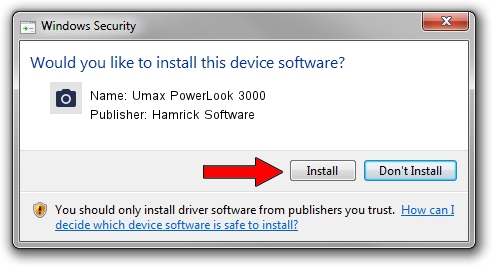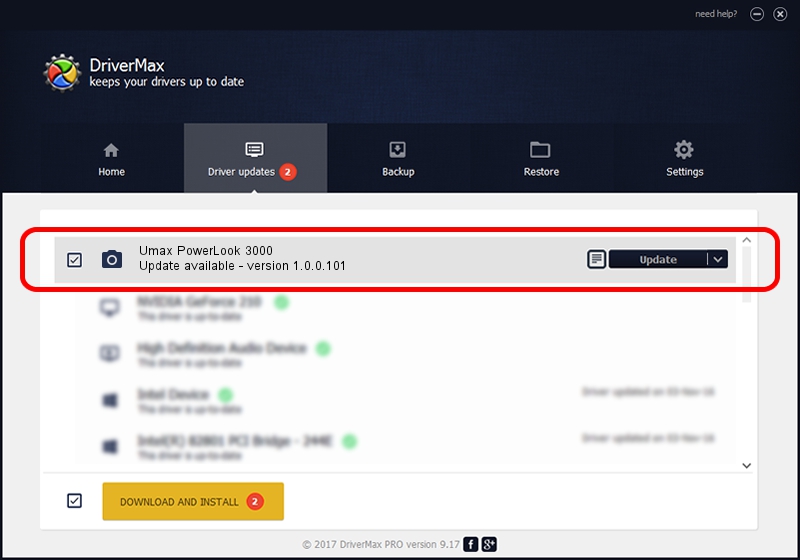Advertising seems to be blocked by your browser.
The ads help us provide this software and web site to you for free.
Please support our project by allowing our site to show ads.
Home /
Manufacturers /
Hamrick Software /
Umax PowerLook 3000 /
SCSI/ScannerUMAX____POWERLOOK_3000__ /
1.0.0.101 Aug 21, 2006
Driver for Hamrick Software Umax PowerLook 3000 - downloading and installing it
Umax PowerLook 3000 is a Imaging Devices device. The developer of this driver was Hamrick Software. In order to make sure you are downloading the exact right driver the hardware id is SCSI/ScannerUMAX____POWERLOOK_3000__.
1. Hamrick Software Umax PowerLook 3000 - install the driver manually
- Download the setup file for Hamrick Software Umax PowerLook 3000 driver from the link below. This download link is for the driver version 1.0.0.101 dated 2006-08-21.
- Start the driver setup file from a Windows account with administrative rights. If your User Access Control Service (UAC) is running then you will have to accept of the driver and run the setup with administrative rights.
- Go through the driver setup wizard, which should be pretty easy to follow. The driver setup wizard will scan your PC for compatible devices and will install the driver.
- Shutdown and restart your PC and enjoy the updated driver, as you can see it was quite smple.
This driver was installed by many users and received an average rating of 4 stars out of 65533 votes.
2. How to install Hamrick Software Umax PowerLook 3000 driver using DriverMax
The advantage of using DriverMax is that it will setup the driver for you in just a few seconds and it will keep each driver up to date, not just this one. How can you install a driver using DriverMax? Let's take a look!
- Start DriverMax and push on the yellow button that says ~SCAN FOR DRIVER UPDATES NOW~. Wait for DriverMax to scan and analyze each driver on your PC.
- Take a look at the list of available driver updates. Scroll the list down until you find the Hamrick Software Umax PowerLook 3000 driver. Click the Update button.
- That's it, you installed your first driver!

Sep 4 2024 2:51AM / Written by Dan Armano for DriverMax
follow @danarm