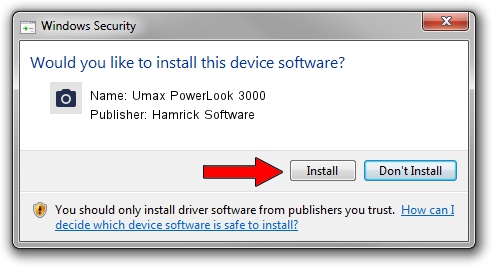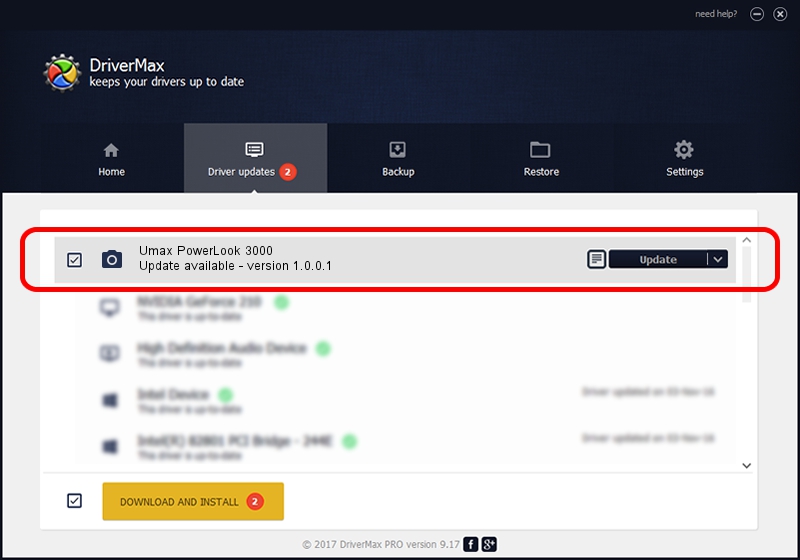Advertising seems to be blocked by your browser.
The ads help us provide this software and web site to you for free.
Please support our project by allowing our site to show ads.
Home /
Manufacturers /
Hamrick Software /
Umax PowerLook 3000 /
SCSI/ScannerUMAX____POWERLOOK_3000__ /
1.0.0.1 Apr 22, 2009
Hamrick Software Umax PowerLook 3000 how to download and install the driver
Umax PowerLook 3000 is a Imaging Devices hardware device. The developer of this driver was Hamrick Software. The hardware id of this driver is SCSI/ScannerUMAX____POWERLOOK_3000__.
1. Install Hamrick Software Umax PowerLook 3000 driver manually
- Download the driver setup file for Hamrick Software Umax PowerLook 3000 driver from the link below. This is the download link for the driver version 1.0.0.1 dated 2009-04-22.
- Start the driver installation file from a Windows account with the highest privileges (rights). If your User Access Control (UAC) is started then you will have to accept of the driver and run the setup with administrative rights.
- Follow the driver setup wizard, which should be pretty easy to follow. The driver setup wizard will analyze your PC for compatible devices and will install the driver.
- Restart your PC and enjoy the updated driver, as you can see it was quite smple.
This driver was installed by many users and received an average rating of 3.6 stars out of 80938 votes.
2. How to use DriverMax to install Hamrick Software Umax PowerLook 3000 driver
The most important advantage of using DriverMax is that it will install the driver for you in the easiest possible way and it will keep each driver up to date, not just this one. How easy can you install a driver with DriverMax? Let's follow a few steps!
- Start DriverMax and press on the yellow button named ~SCAN FOR DRIVER UPDATES NOW~. Wait for DriverMax to analyze each driver on your PC.
- Take a look at the list of driver updates. Search the list until you find the Hamrick Software Umax PowerLook 3000 driver. Click the Update button.
- That's all, the driver is now installed!

Jul 10 2016 7:26PM / Written by Andreea Kartman for DriverMax
follow @DeeaKartman