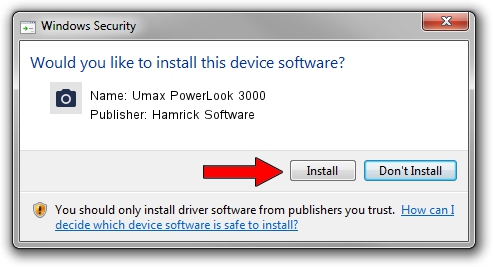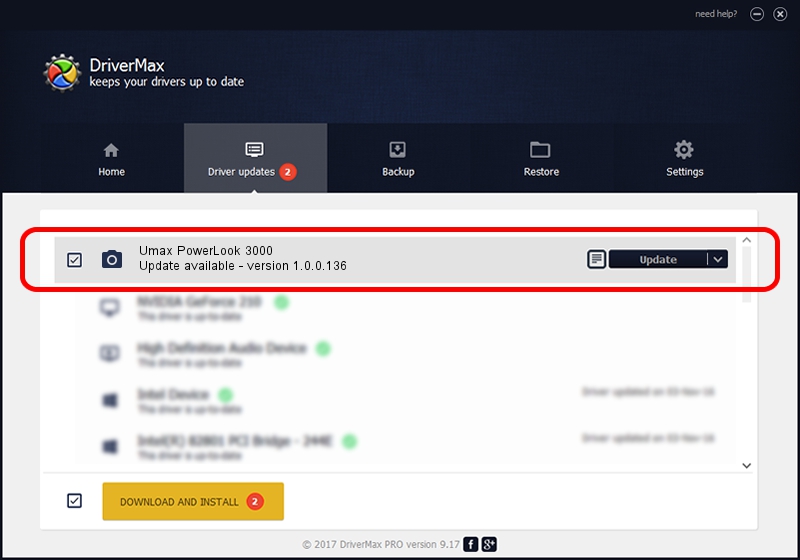Advertising seems to be blocked by your browser.
The ads help us provide this software and web site to you for free.
Please support our project by allowing our site to show ads.
Home /
Manufacturers /
Hamrick Software /
Umax PowerLook 3000 /
SCSI/ScannerLinotypeSAPHIR HiRes____ /
1.0.0.136 Aug 21, 2006
Driver for Hamrick Software Umax PowerLook 3000 - downloading and installing it
Umax PowerLook 3000 is a Imaging Devices device. This Windows driver was developed by Hamrick Software. The hardware id of this driver is SCSI/ScannerLinotypeSAPHIR HiRes____.
1. Install Hamrick Software Umax PowerLook 3000 driver manually
- Download the setup file for Hamrick Software Umax PowerLook 3000 driver from the location below. This download link is for the driver version 1.0.0.136 released on 2006-08-21.
- Start the driver installation file from a Windows account with administrative rights. If your User Access Control (UAC) is enabled then you will have to confirm the installation of the driver and run the setup with administrative rights.
- Go through the driver setup wizard, which should be quite straightforward. The driver setup wizard will scan your PC for compatible devices and will install the driver.
- Restart your computer and enjoy the new driver, it is as simple as that.
This driver received an average rating of 3.7 stars out of 87259 votes.
2. How to use DriverMax to install Hamrick Software Umax PowerLook 3000 driver
The advantage of using DriverMax is that it will setup the driver for you in the easiest possible way and it will keep each driver up to date, not just this one. How can you install a driver using DriverMax? Let's see!
- Start DriverMax and press on the yellow button that says ~SCAN FOR DRIVER UPDATES NOW~. Wait for DriverMax to analyze each driver on your PC.
- Take a look at the list of detected driver updates. Search the list until you locate the Hamrick Software Umax PowerLook 3000 driver. Click on Update.
- That's all, the driver is now installed!

Sep 14 2024 11:34PM / Written by Andreea Kartman for DriverMax
follow @DeeaKartman