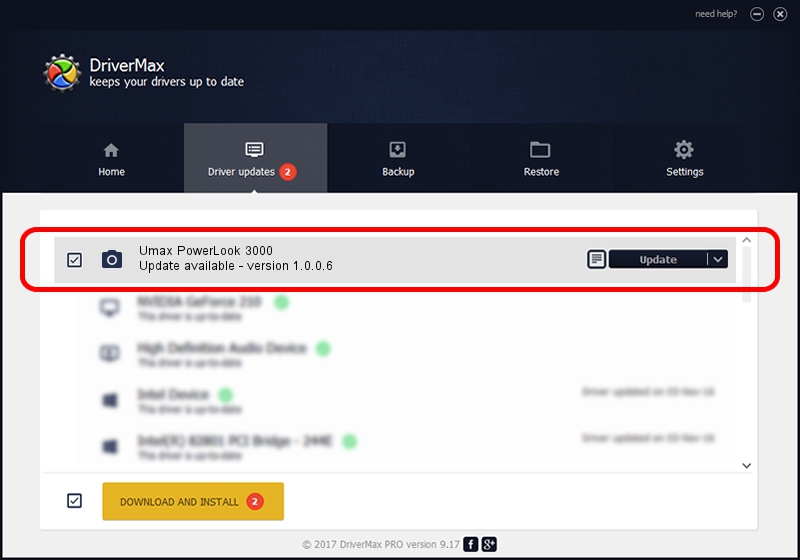Advertising seems to be blocked by your browser.
The ads help us provide this software and web site to you for free.
Please support our project by allowing our site to show ads.
Home /
Manufacturers /
Hamrick Software /
Umax PowerLook 3000 /
SCSI/ScannerHDPP-CPSSaphir5_________ /
1.0.0.6 Aug 21, 2006
Hamrick Software Umax PowerLook 3000 how to download and install the driver
Umax PowerLook 3000 is a Imaging Devices hardware device. This Windows driver was developed by Hamrick Software. In order to make sure you are downloading the exact right driver the hardware id is SCSI/ScannerHDPP-CPSSaphir5_________.
1. Manually install Hamrick Software Umax PowerLook 3000 driver
- Download the setup file for Hamrick Software Umax PowerLook 3000 driver from the location below. This is the download link for the driver version 1.0.0.6 released on 2006-08-21.
- Start the driver installation file from a Windows account with the highest privileges (rights). If your User Access Control Service (UAC) is started then you will have to accept of the driver and run the setup with administrative rights.
- Go through the driver installation wizard, which should be quite straightforward. The driver installation wizard will analyze your PC for compatible devices and will install the driver.
- Restart your computer and enjoy the updated driver, it is as simple as that.
This driver was rated with an average of 3.3 stars by 90884 users.
2. Installing the Hamrick Software Umax PowerLook 3000 driver using DriverMax: the easy way
The advantage of using DriverMax is that it will setup the driver for you in just a few seconds and it will keep each driver up to date, not just this one. How easy can you install a driver using DriverMax? Let's see!
- Start DriverMax and press on the yellow button that says ~SCAN FOR DRIVER UPDATES NOW~. Wait for DriverMax to analyze each driver on your computer.
- Take a look at the list of driver updates. Scroll the list down until you locate the Hamrick Software Umax PowerLook 3000 driver. Click the Update button.
- Enjoy using the updated driver! :)

Aug 2 2016 8:38PM / Written by Dan Armano for DriverMax
follow @danarm