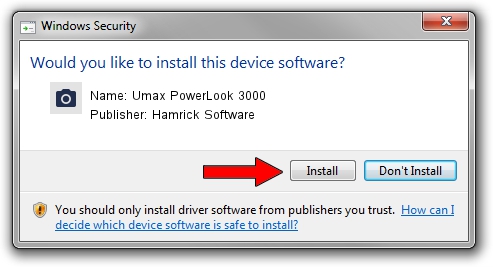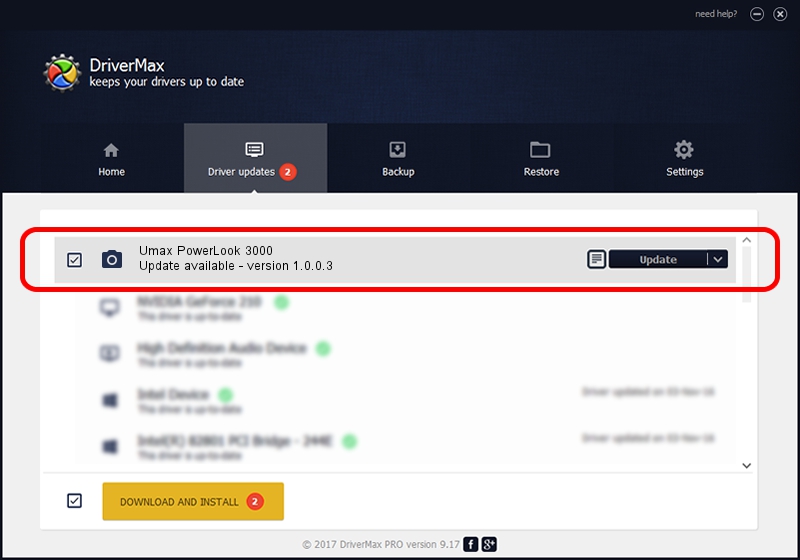Advertising seems to be blocked by your browser.
The ads help us provide this software and web site to you for free.
Please support our project by allowing our site to show ads.
Home /
Manufacturers /
Hamrick Software /
Umax PowerLook 3000 /
SCSI/ScannerHDPP-CPSSaphir5_________ /
1.0.0.3 Aug 21, 2006
Download and install Hamrick Software Umax PowerLook 3000 driver
Umax PowerLook 3000 is a Imaging Devices device. This driver was developed by Hamrick Software. The hardware id of this driver is SCSI/ScannerHDPP-CPSSaphir5_________; this string has to match your hardware.
1. Hamrick Software Umax PowerLook 3000 driver - how to install it manually
- Download the driver setup file for Hamrick Software Umax PowerLook 3000 driver from the link below. This is the download link for the driver version 1.0.0.3 dated 2006-08-21.
- Start the driver setup file from a Windows account with the highest privileges (rights). If your User Access Control (UAC) is started then you will have to accept of the driver and run the setup with administrative rights.
- Go through the driver installation wizard, which should be quite easy to follow. The driver installation wizard will analyze your PC for compatible devices and will install the driver.
- Restart your PC and enjoy the fresh driver, as you can see it was quite smple.
This driver received an average rating of 3.6 stars out of 18770 votes.
2. How to use DriverMax to install Hamrick Software Umax PowerLook 3000 driver
The advantage of using DriverMax is that it will setup the driver for you in the easiest possible way and it will keep each driver up to date. How can you install a driver using DriverMax? Let's see!
- Start DriverMax and push on the yellow button that says ~SCAN FOR DRIVER UPDATES NOW~. Wait for DriverMax to scan and analyze each driver on your PC.
- Take a look at the list of detected driver updates. Scroll the list down until you find the Hamrick Software Umax PowerLook 3000 driver. Click the Update button.
- Finished installing the driver!