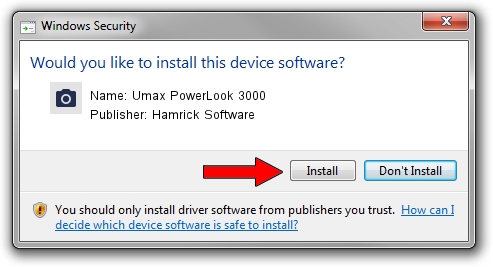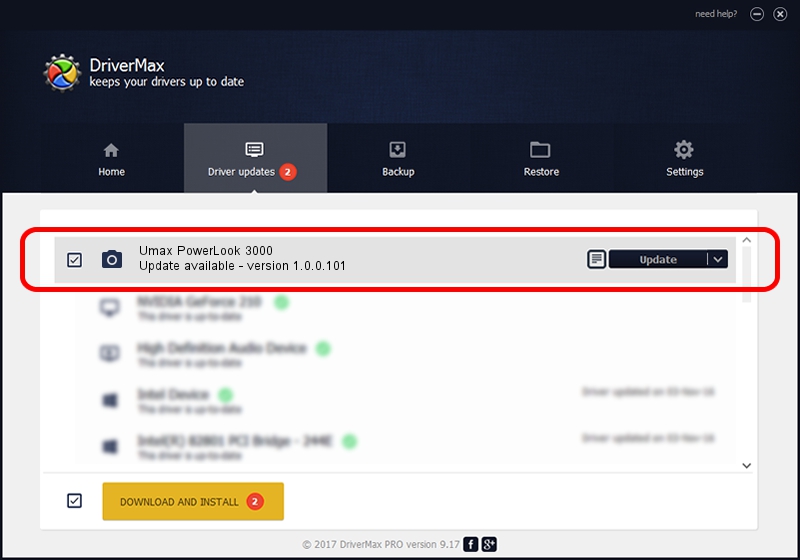Advertising seems to be blocked by your browser.
The ads help us provide this software and web site to you for free.
Please support our project by allowing our site to show ads.
Home /
Manufacturers /
Hamrick Software /
Umax PowerLook 3000 /
SCSI/ScannerHDPP-CPSSaphir5_________ /
1.0.0.101 Aug 21, 2006
Hamrick Software Umax PowerLook 3000 how to download and install the driver
Umax PowerLook 3000 is a Imaging Devices device. This driver was developed by Hamrick Software. SCSI/ScannerHDPP-CPSSaphir5_________ is the matching hardware id of this device.
1. Hamrick Software Umax PowerLook 3000 - install the driver manually
- Download the setup file for Hamrick Software Umax PowerLook 3000 driver from the link below. This download link is for the driver version 1.0.0.101 dated 2006-08-21.
- Start the driver installation file from a Windows account with administrative rights. If your User Access Control Service (UAC) is started then you will have to confirm the installation of the driver and run the setup with administrative rights.
- Go through the driver setup wizard, which should be quite straightforward. The driver setup wizard will scan your PC for compatible devices and will install the driver.
- Restart your PC and enjoy the fresh driver, it is as simple as that.
This driver was rated with an average of 3.6 stars by 64893 users.
2. Installing the Hamrick Software Umax PowerLook 3000 driver using DriverMax: the easy way
The advantage of using DriverMax is that it will install the driver for you in the easiest possible way and it will keep each driver up to date, not just this one. How easy can you install a driver using DriverMax? Let's take a look!
- Start DriverMax and push on the yellow button named ~SCAN FOR DRIVER UPDATES NOW~. Wait for DriverMax to scan and analyze each driver on your computer.
- Take a look at the list of driver updates. Search the list until you find the Hamrick Software Umax PowerLook 3000 driver. Click the Update button.
- That's it, you installed your first driver!

Sep 4 2024 2:39AM / Written by Dan Armano for DriverMax
follow @danarm