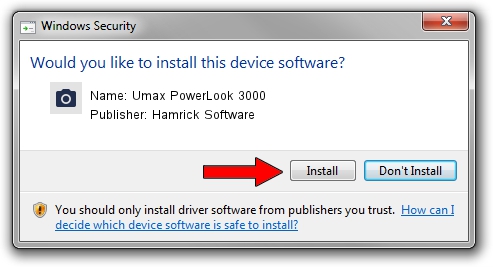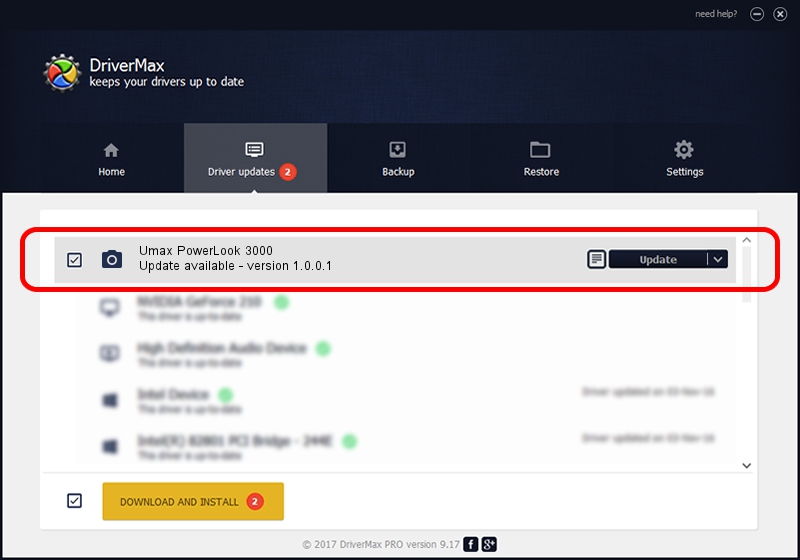Advertising seems to be blocked by your browser.
The ads help us provide this software and web site to you for free.
Please support our project by allowing our site to show ads.
Home /
Manufacturers /
Hamrick Software /
Umax PowerLook 3000 /
SCSI/ScannerHDPP-CPSSaphir5_________ /
1.0.0.1 Apr 22, 2009
Driver for Hamrick Software Umax PowerLook 3000 - downloading and installing it
Umax PowerLook 3000 is a Imaging Devices hardware device. This Windows driver was developed by Hamrick Software. In order to make sure you are downloading the exact right driver the hardware id is SCSI/ScannerHDPP-CPSSaphir5_________.
1. Manually install Hamrick Software Umax PowerLook 3000 driver
- Download the setup file for Hamrick Software Umax PowerLook 3000 driver from the location below. This is the download link for the driver version 1.0.0.1 released on 2009-04-22.
- Run the driver installation file from a Windows account with administrative rights. If your User Access Control Service (UAC) is running then you will have to confirm the installation of the driver and run the setup with administrative rights.
- Go through the driver setup wizard, which should be quite easy to follow. The driver setup wizard will scan your PC for compatible devices and will install the driver.
- Restart your PC and enjoy the fresh driver, it is as simple as that.
This driver was installed by many users and received an average rating of 4 stars out of 80857 votes.
2. The easy way: using DriverMax to install Hamrick Software Umax PowerLook 3000 driver
The advantage of using DriverMax is that it will install the driver for you in just a few seconds and it will keep each driver up to date. How easy can you install a driver with DriverMax? Let's follow a few steps!
- Open DriverMax and push on the yellow button that says ~SCAN FOR DRIVER UPDATES NOW~. Wait for DriverMax to analyze each driver on your PC.
- Take a look at the list of driver updates. Search the list until you locate the Hamrick Software Umax PowerLook 3000 driver. Click the Update button.
- Finished installing the driver!

Jul 10 2016 7:27PM / Written by Andreea Kartman for DriverMax
follow @DeeaKartman