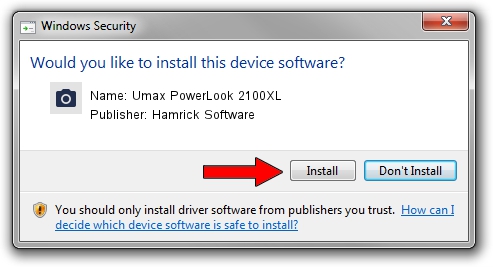Advertising seems to be blocked by your browser.
The ads help us provide this software and web site to you for free.
Please support our project by allowing our site to show ads.
Home /
Manufacturers /
Hamrick Software /
Umax PowerLook 2100XL /
SCSI/ScannerUMAX____POWERLOOK_2100XL /
1.0.0.3 Aug 21, 2006
Hamrick Software Umax PowerLook 2100XL - two ways of downloading and installing the driver
Umax PowerLook 2100XL is a Imaging Devices device. This Windows driver was developed by Hamrick Software. The hardware id of this driver is SCSI/ScannerUMAX____POWERLOOK_2100XL.
1. Manually install Hamrick Software Umax PowerLook 2100XL driver
- Download the driver setup file for Hamrick Software Umax PowerLook 2100XL driver from the location below. This download link is for the driver version 1.0.0.3 released on 2006-08-21.
- Run the driver setup file from a Windows account with the highest privileges (rights). If your User Access Control (UAC) is running then you will have to accept of the driver and run the setup with administrative rights.
- Go through the driver setup wizard, which should be pretty straightforward. The driver setup wizard will analyze your PC for compatible devices and will install the driver.
- Restart your PC and enjoy the fresh driver, it is as simple as that.
This driver was installed by many users and received an average rating of 3.6 stars out of 18828 votes.
2. How to install Hamrick Software Umax PowerLook 2100XL driver using DriverMax
The most important advantage of using DriverMax is that it will setup the driver for you in the easiest possible way and it will keep each driver up to date, not just this one. How easy can you install a driver with DriverMax? Let's take a look!
- Open DriverMax and press on the yellow button that says ~SCAN FOR DRIVER UPDATES NOW~. Wait for DriverMax to analyze each driver on your computer.
- Take a look at the list of available driver updates. Scroll the list down until you find the Hamrick Software Umax PowerLook 2100XL driver. Click the Update button.
- Enjoy using the updated driver! :)