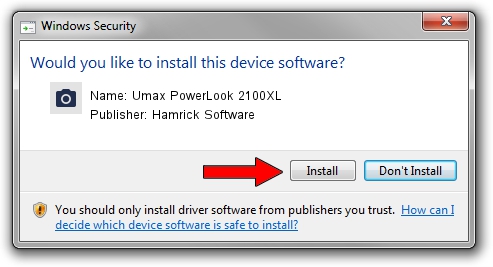Advertising seems to be blocked by your browser.
The ads help us provide this software and web site to you for free.
Please support our project by allowing our site to show ads.
Home /
Manufacturers /
Hamrick Software /
Umax PowerLook 2100XL /
SCSI/ScannerUMAX____POWERLOOK_2100XL /
1.0.0.132 Aug 21, 2006
Download and install Hamrick Software Umax PowerLook 2100XL driver
Umax PowerLook 2100XL is a Imaging Devices hardware device. The developer of this driver was Hamrick Software. The hardware id of this driver is SCSI/ScannerUMAX____POWERLOOK_2100XL.
1. Hamrick Software Umax PowerLook 2100XL driver - how to install it manually
- Download the driver setup file for Hamrick Software Umax PowerLook 2100XL driver from the link below. This download link is for the driver version 1.0.0.132 released on 2006-08-21.
- Start the driver installation file from a Windows account with administrative rights. If your UAC (User Access Control) is started then you will have to confirm the installation of the driver and run the setup with administrative rights.
- Follow the driver setup wizard, which should be pretty straightforward. The driver setup wizard will scan your PC for compatible devices and will install the driver.
- Restart your PC and enjoy the fresh driver, as you can see it was quite smple.
This driver received an average rating of 3.1 stars out of 99670 votes.
2. How to install Hamrick Software Umax PowerLook 2100XL driver using DriverMax
The most important advantage of using DriverMax is that it will setup the driver for you in just a few seconds and it will keep each driver up to date. How easy can you install a driver using DriverMax? Let's see!
- Open DriverMax and push on the yellow button that says ~SCAN FOR DRIVER UPDATES NOW~. Wait for DriverMax to analyze each driver on your PC.
- Take a look at the list of driver updates. Scroll the list down until you find the Hamrick Software Umax PowerLook 2100XL driver. Click on Update.
- Finished installing the driver!

Sep 8 2024 5:05PM / Written by Andreea Kartman for DriverMax
follow @DeeaKartman