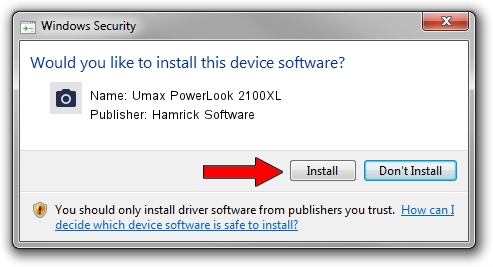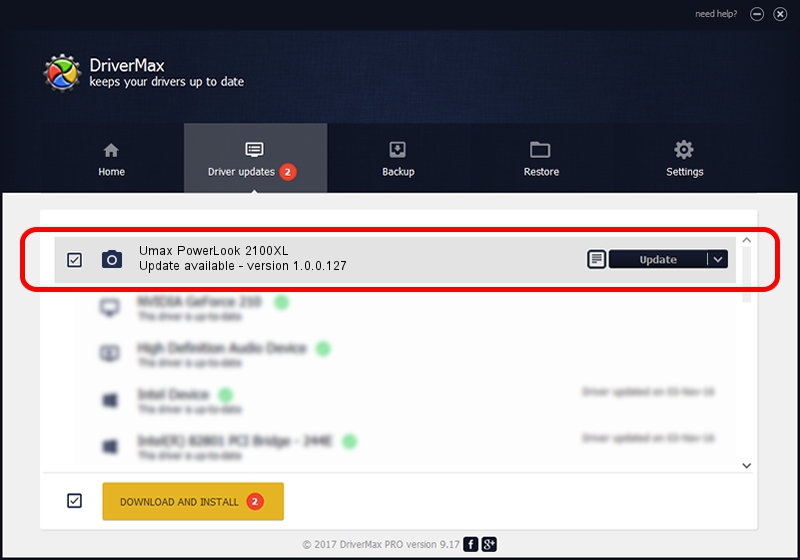Advertising seems to be blocked by your browser.
The ads help us provide this software and web site to you for free.
Please support our project by allowing our site to show ads.
Home /
Manufacturers /
Hamrick Software /
Umax PowerLook 2100XL /
SCSI/ScannerUMAX____POWERLOOK_2100XL /
1.0.0.127 Aug 21, 2006
Hamrick Software Umax PowerLook 2100XL how to download and install the driver
Umax PowerLook 2100XL is a Imaging Devices device. This Windows driver was developed by Hamrick Software. SCSI/ScannerUMAX____POWERLOOK_2100XL is the matching hardware id of this device.
1. Install Hamrick Software Umax PowerLook 2100XL driver manually
- Download the setup file for Hamrick Software Umax PowerLook 2100XL driver from the location below. This download link is for the driver version 1.0.0.127 released on 2006-08-21.
- Run the driver setup file from a Windows account with administrative rights. If your User Access Control Service (UAC) is started then you will have to accept of the driver and run the setup with administrative rights.
- Follow the driver installation wizard, which should be pretty easy to follow. The driver installation wizard will scan your PC for compatible devices and will install the driver.
- Shutdown and restart your PC and enjoy the updated driver, it is as simple as that.
This driver was rated with an average of 3.5 stars by 32584 users.
2. Using DriverMax to install Hamrick Software Umax PowerLook 2100XL driver
The most important advantage of using DriverMax is that it will install the driver for you in just a few seconds and it will keep each driver up to date. How easy can you install a driver using DriverMax? Let's follow a few steps!
- Open DriverMax and click on the yellow button named ~SCAN FOR DRIVER UPDATES NOW~. Wait for DriverMax to analyze each driver on your computer.
- Take a look at the list of driver updates. Search the list until you find the Hamrick Software Umax PowerLook 2100XL driver. Click the Update button.
- That's all, the driver is now installed!

Sep 10 2024 3:36AM / Written by Andreea Kartman for DriverMax
follow @DeeaKartman