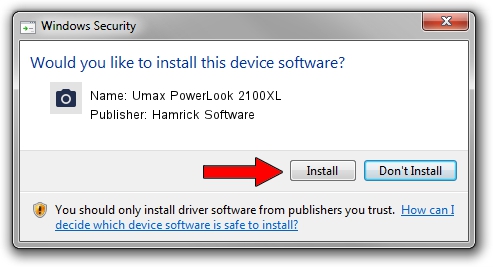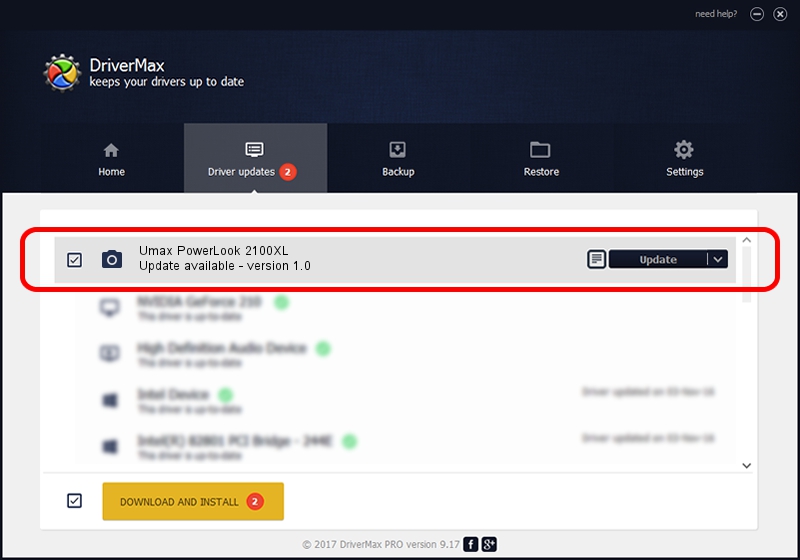Advertising seems to be blocked by your browser.
The ads help us provide this software and web site to you for free.
Please support our project by allowing our site to show ads.
Home /
Manufacturers /
Hamrick Software /
Umax PowerLook 2100XL /
SCSI/ScannerUMAX____POWERLOOK_2100XL /
1.0 Jan 07, 1999
Hamrick Software Umax PowerLook 2100XL how to download and install the driver
Umax PowerLook 2100XL is a Imaging Devices device. The Windows version of this driver was developed by Hamrick Software. SCSI/ScannerUMAX____POWERLOOK_2100XL is the matching hardware id of this device.
1. Hamrick Software Umax PowerLook 2100XL driver - how to install it manually
- You can download from the link below the driver installer file for the Hamrick Software Umax PowerLook 2100XL driver. The archive contains version 1.0 released on 1999-01-07 of the driver.
- Run the driver installer file from a user account with the highest privileges (rights). If your User Access Control (UAC) is running please accept of the driver and run the setup with administrative rights.
- Go through the driver installation wizard, which will guide you; it should be quite easy to follow. The driver installation wizard will analyze your computer and will install the right driver.
- When the operation finishes restart your computer in order to use the updated driver. It is as simple as that to install a Windows driver!
Driver file size: 20525 bytes (20.04 KB)
This driver received an average rating of 3.8 stars out of 37294 votes.
This driver was released for the following versions of Windows:
- This driver works on Windows 2000 32 bits
- This driver works on Windows Server 2003 32 bits
- This driver works on Windows XP 32 bits
- This driver works on Windows Vista 32 bits
- This driver works on Windows 7 32 bits
- This driver works on Windows 8 32 bits
- This driver works on Windows 8.1 32 bits
- This driver works on Windows 10 32 bits
- This driver works on Windows 11 32 bits
2. How to use DriverMax to install Hamrick Software Umax PowerLook 2100XL driver
The advantage of using DriverMax is that it will setup the driver for you in the easiest possible way and it will keep each driver up to date. How easy can you install a driver with DriverMax? Let's follow a few steps!
- Start DriverMax and press on the yellow button that says ~SCAN FOR DRIVER UPDATES NOW~. Wait for DriverMax to scan and analyze each driver on your computer.
- Take a look at the list of driver updates. Search the list until you locate the Hamrick Software Umax PowerLook 2100XL driver. Click on Update.
- That's all, the driver is now installed!

Jul 19 2016 2:23AM / Written by Andreea Kartman for DriverMax
follow @DeeaKartman