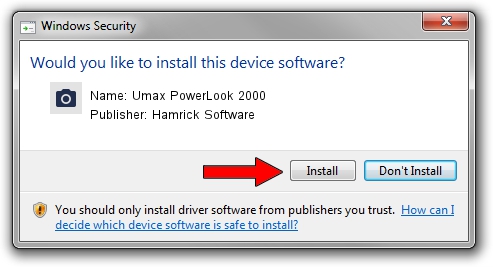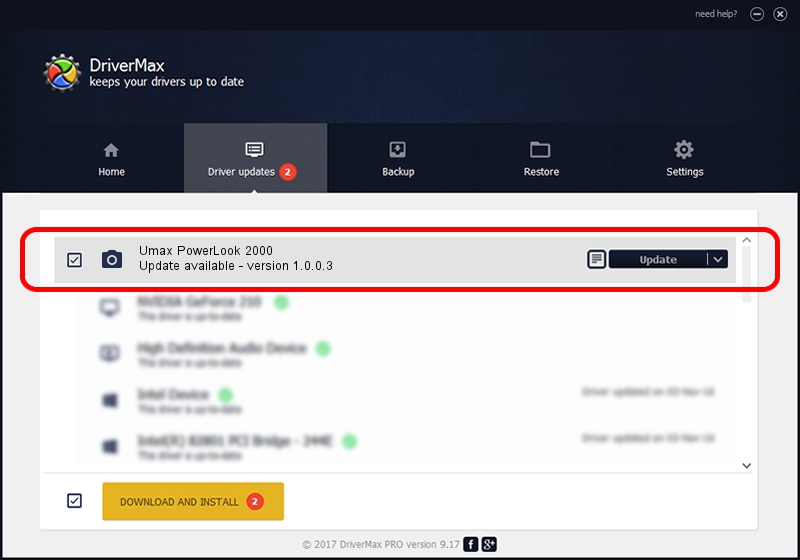Advertising seems to be blocked by your browser.
The ads help us provide this software and web site to you for free.
Please support our project by allowing our site to show ads.
Home /
Manufacturers /
Hamrick Software /
Umax PowerLook 2000 /
SCSI/ScannerUMAX____POWER_LOOK_2000_ /
1.0.0.3 Aug 21, 2006
Hamrick Software Umax PowerLook 2000 how to download and install the driver
Umax PowerLook 2000 is a Imaging Devices device. The Windows version of this driver was developed by Hamrick Software. The hardware id of this driver is SCSI/ScannerUMAX____POWER_LOOK_2000_; this string has to match your hardware.
1. How to manually install Hamrick Software Umax PowerLook 2000 driver
- Download the setup file for Hamrick Software Umax PowerLook 2000 driver from the link below. This is the download link for the driver version 1.0.0.3 dated 2006-08-21.
- Run the driver installation file from a Windows account with administrative rights. If your UAC (User Access Control) is started then you will have to accept of the driver and run the setup with administrative rights.
- Go through the driver installation wizard, which should be quite easy to follow. The driver installation wizard will analyze your PC for compatible devices and will install the driver.
- Restart your computer and enjoy the new driver, it is as simple as that.
This driver received an average rating of 3.6 stars out of 18710 votes.
2. Installing the Hamrick Software Umax PowerLook 2000 driver using DriverMax: the easy way
The most important advantage of using DriverMax is that it will install the driver for you in just a few seconds and it will keep each driver up to date, not just this one. How can you install a driver with DriverMax? Let's see!
- Open DriverMax and click on the yellow button named ~SCAN FOR DRIVER UPDATES NOW~. Wait for DriverMax to scan and analyze each driver on your computer.
- Take a look at the list of available driver updates. Search the list until you find the Hamrick Software Umax PowerLook 2000 driver. Click the Update button.
- That's all, the driver is now installed!

Jul 20 2016 7:57AM / Written by Daniel Statescu for DriverMax
follow @DanielStatescu