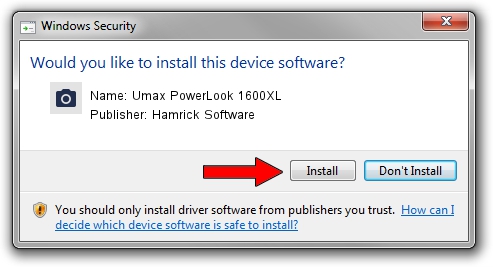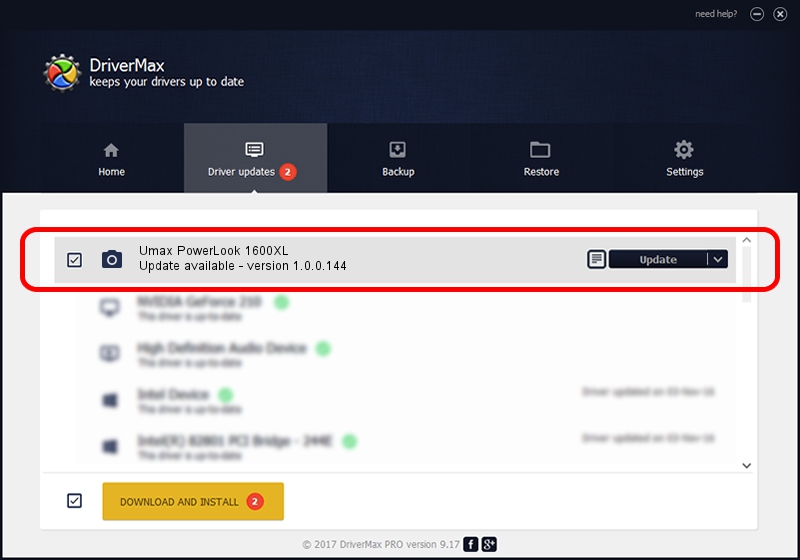Advertising seems to be blocked by your browser.
The ads help us provide this software and web site to you for free.
Please support our project by allowing our site to show ads.
Home /
Manufacturers /
Hamrick Software /
Umax PowerLook 1600XL /
SCSI/ScannerUMAX____POWERLOOK_1600XL /
1.0.0.144 Aug 21, 2006
Driver for Hamrick Software Umax PowerLook 1600XL - downloading and installing it
Umax PowerLook 1600XL is a Imaging Devices hardware device. This Windows driver was developed by Hamrick Software. The hardware id of this driver is SCSI/ScannerUMAX____POWERLOOK_1600XL; this string has to match your hardware.
1. Manually install Hamrick Software Umax PowerLook 1600XL driver
- Download the setup file for Hamrick Software Umax PowerLook 1600XL driver from the link below. This is the download link for the driver version 1.0.0.144 released on 2006-08-21.
- Run the driver setup file from a Windows account with the highest privileges (rights). If your User Access Control (UAC) is enabled then you will have to accept of the driver and run the setup with administrative rights.
- Follow the driver installation wizard, which should be quite easy to follow. The driver installation wizard will scan your PC for compatible devices and will install the driver.
- Restart your PC and enjoy the new driver, it is as simple as that.
Driver rating 3.1 stars out of 27671 votes.
2. Using DriverMax to install Hamrick Software Umax PowerLook 1600XL driver
The advantage of using DriverMax is that it will setup the driver for you in just a few seconds and it will keep each driver up to date. How easy can you install a driver with DriverMax? Let's take a look!
- Start DriverMax and push on the yellow button that says ~SCAN FOR DRIVER UPDATES NOW~. Wait for DriverMax to analyze each driver on your computer.
- Take a look at the list of available driver updates. Scroll the list down until you find the Hamrick Software Umax PowerLook 1600XL driver. Click the Update button.
- That's it, you installed your first driver!

Sep 12 2024 8:59PM / Written by Dan Armano for DriverMax
follow @danarm