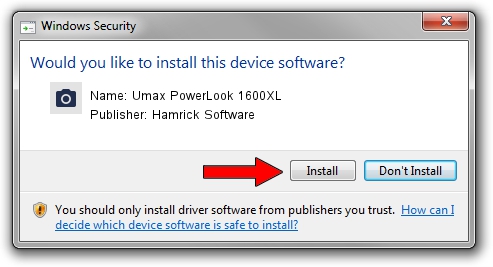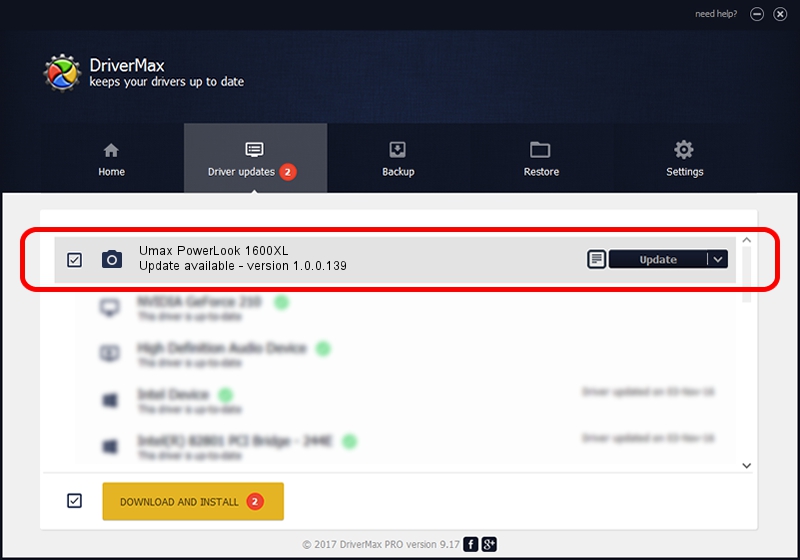Advertising seems to be blocked by your browser.
The ads help us provide this software and web site to you for free.
Please support our project by allowing our site to show ads.
Home /
Manufacturers /
Hamrick Software /
Umax PowerLook 1600XL /
SCSI/ScannerUMAX____POWERLOOK_1600XL /
1.0.0.139 Aug 21, 2006
Hamrick Software Umax PowerLook 1600XL - two ways of downloading and installing the driver
Umax PowerLook 1600XL is a Imaging Devices device. The Windows version of this driver was developed by Hamrick Software. SCSI/ScannerUMAX____POWERLOOK_1600XL is the matching hardware id of this device.
1. Manually install Hamrick Software Umax PowerLook 1600XL driver
- You can download from the link below the driver installer file for the Hamrick Software Umax PowerLook 1600XL driver. The archive contains version 1.0.0.139 released on 2006-08-21 of the driver.
- Start the driver installer file from a user account with administrative rights. If your User Access Control Service (UAC) is started please confirm the installation of the driver and run the setup with administrative rights.
- Go through the driver installation wizard, which will guide you; it should be quite easy to follow. The driver installation wizard will scan your PC and will install the right driver.
- When the operation finishes restart your computer in order to use the updated driver. It is as simple as that to install a Windows driver!
This driver was rated with an average of 3.8 stars by 50454 users.
2. How to install Hamrick Software Umax PowerLook 1600XL driver using DriverMax
The advantage of using DriverMax is that it will setup the driver for you in just a few seconds and it will keep each driver up to date. How can you install a driver with DriverMax? Let's take a look!
- Start DriverMax and push on the yellow button named ~SCAN FOR DRIVER UPDATES NOW~. Wait for DriverMax to scan and analyze each driver on your PC.
- Take a look at the list of available driver updates. Scroll the list down until you locate the Hamrick Software Umax PowerLook 1600XL driver. Click the Update button.
- Enjoy using the updated driver! :)

Sep 1 2024 3:19PM / Written by Daniel Statescu for DriverMax
follow @DanielStatescu