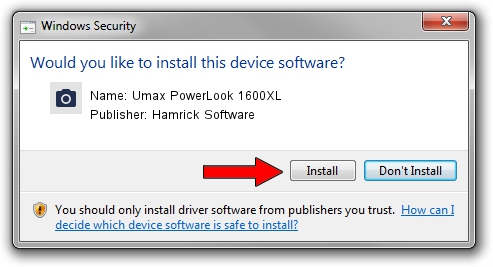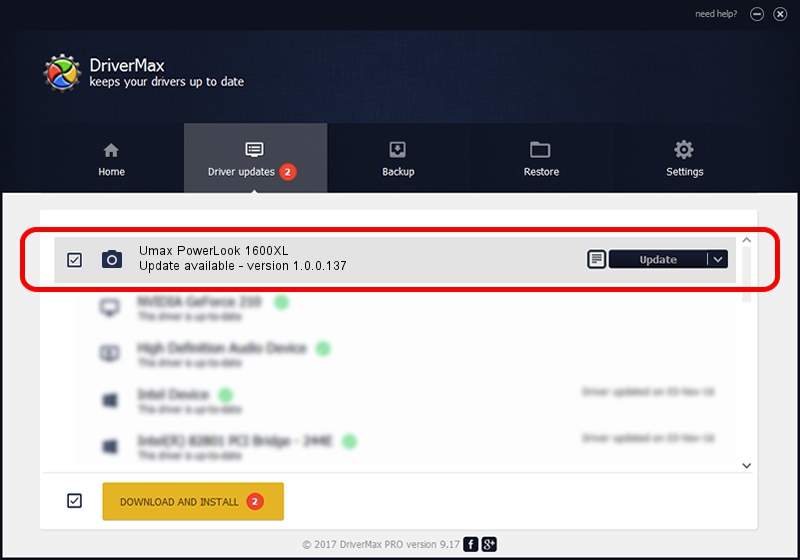Advertising seems to be blocked by your browser.
The ads help us provide this software and web site to you for free.
Please support our project by allowing our site to show ads.
Home /
Manufacturers /
Hamrick Software /
Umax PowerLook 1600XL /
SCSI/ScannerUMAX____POWERLOOK_1600XL /
1.0.0.137 Aug 21, 2006
Hamrick Software Umax PowerLook 1600XL - two ways of downloading and installing the driver
Umax PowerLook 1600XL is a Imaging Devices device. The developer of this driver was Hamrick Software. In order to make sure you are downloading the exact right driver the hardware id is SCSI/ScannerUMAX____POWERLOOK_1600XL.
1. Hamrick Software Umax PowerLook 1600XL driver - how to install it manually
- Download the setup file for Hamrick Software Umax PowerLook 1600XL driver from the link below. This download link is for the driver version 1.0.0.137 released on 2006-08-21.
- Run the driver setup file from a Windows account with administrative rights. If your User Access Control Service (UAC) is running then you will have to confirm the installation of the driver and run the setup with administrative rights.
- Follow the driver installation wizard, which should be quite straightforward. The driver installation wizard will analyze your PC for compatible devices and will install the driver.
- Restart your computer and enjoy the fresh driver, it is as simple as that.
This driver was rated with an average of 3.4 stars by 99498 users.
2. How to use DriverMax to install Hamrick Software Umax PowerLook 1600XL driver
The advantage of using DriverMax is that it will install the driver for you in just a few seconds and it will keep each driver up to date, not just this one. How easy can you install a driver using DriverMax? Let's take a look!
- Open DriverMax and click on the yellow button that says ~SCAN FOR DRIVER UPDATES NOW~. Wait for DriverMax to scan and analyze each driver on your PC.
- Take a look at the list of driver updates. Scroll the list down until you locate the Hamrick Software Umax PowerLook 1600XL driver. Click the Update button.
- Enjoy using the updated driver! :)

Aug 30 2024 9:18AM / Written by Daniel Statescu for DriverMax
follow @DanielStatescu