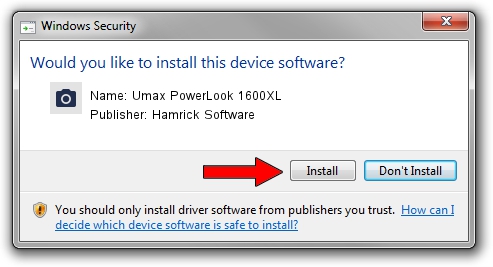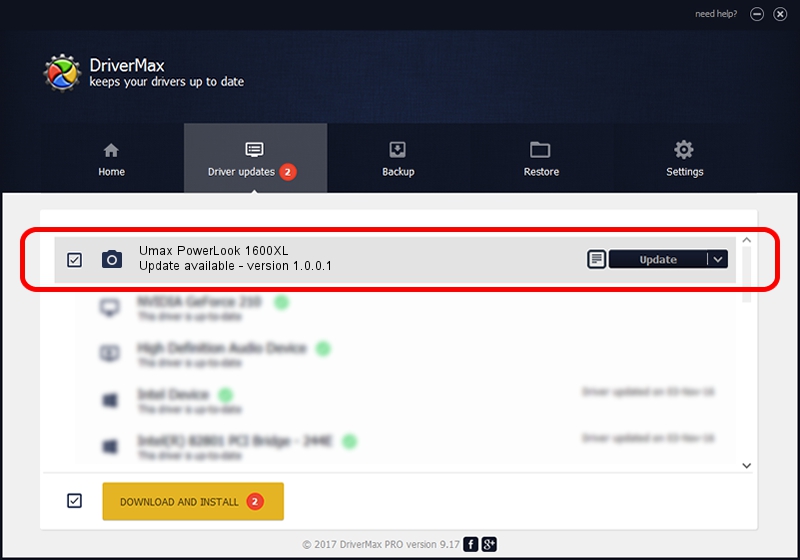Advertising seems to be blocked by your browser.
The ads help us provide this software and web site to you for free.
Please support our project by allowing our site to show ads.
Home /
Manufacturers /
Hamrick Software /
Umax PowerLook 1600XL /
SCSI/ScannerUMAX____POWERLOOK_1600XL /
1.0.0.1 Apr 22, 2009
Hamrick Software Umax PowerLook 1600XL driver download and installation
Umax PowerLook 1600XL is a Imaging Devices device. The developer of this driver was Hamrick Software. The hardware id of this driver is SCSI/ScannerUMAX____POWERLOOK_1600XL; this string has to match your hardware.
1. Manually install Hamrick Software Umax PowerLook 1600XL driver
- Download the setup file for Hamrick Software Umax PowerLook 1600XL driver from the location below. This is the download link for the driver version 1.0.0.1 released on 2009-04-22.
- Start the driver setup file from a Windows account with the highest privileges (rights). If your User Access Control Service (UAC) is started then you will have to accept of the driver and run the setup with administrative rights.
- Go through the driver installation wizard, which should be pretty straightforward. The driver installation wizard will analyze your PC for compatible devices and will install the driver.
- Shutdown and restart your PC and enjoy the new driver, as you can see it was quite smple.
Driver rating 3.7 stars out of 80790 votes.
2. Using DriverMax to install Hamrick Software Umax PowerLook 1600XL driver
The most important advantage of using DriverMax is that it will setup the driver for you in just a few seconds and it will keep each driver up to date, not just this one. How easy can you install a driver using DriverMax? Let's take a look!
- Start DriverMax and click on the yellow button that says ~SCAN FOR DRIVER UPDATES NOW~. Wait for DriverMax to analyze each driver on your computer.
- Take a look at the list of driver updates. Search the list until you find the Hamrick Software Umax PowerLook 1600XL driver. Click on Update.
- That's it, you installed your first driver!

Jul 10 2016 7:27PM / Written by Dan Armano for DriverMax
follow @danarm