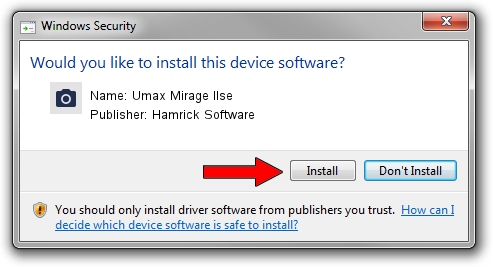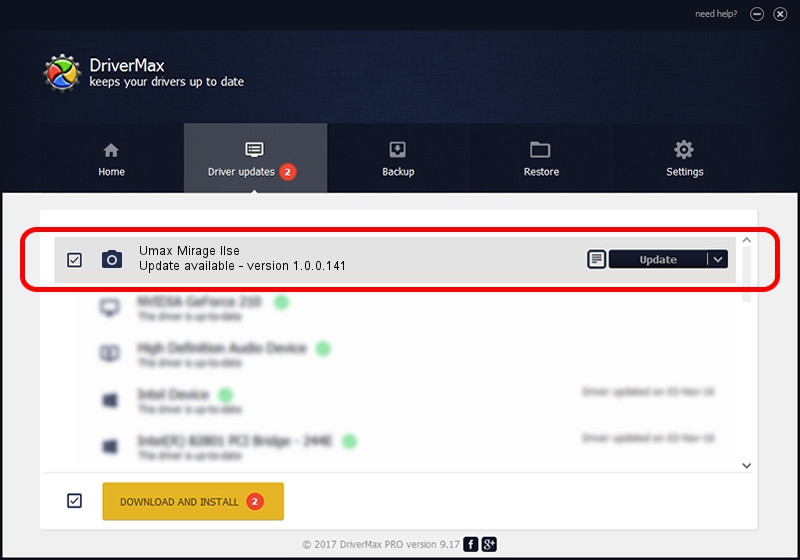Advertising seems to be blocked by your browser.
The ads help us provide this software and web site to you for free.
Please support our project by allowing our site to show ads.
Home /
Manufacturers /
Hamrick Software /
Umax Mirage IIse /
SCSI/ScannerUMAX____MIRAGE_IISE_____ /
1.0.0.141 Aug 21, 2006
Driver for Hamrick Software Umax Mirage IIse - downloading and installing it
Umax Mirage IIse is a Imaging Devices device. The developer of this driver was Hamrick Software. The hardware id of this driver is SCSI/ScannerUMAX____MIRAGE_IISE_____.
1. Hamrick Software Umax Mirage IIse driver - how to install it manually
- Download the setup file for Hamrick Software Umax Mirage IIse driver from the link below. This is the download link for the driver version 1.0.0.141 released on 2006-08-21.
- Start the driver setup file from a Windows account with the highest privileges (rights). If your UAC (User Access Control) is enabled then you will have to accept of the driver and run the setup with administrative rights.
- Follow the driver setup wizard, which should be pretty straightforward. The driver setup wizard will scan your PC for compatible devices and will install the driver.
- Restart your computer and enjoy the updated driver, it is as simple as that.
This driver received an average rating of 4 stars out of 39544 votes.
2. How to use DriverMax to install Hamrick Software Umax Mirage IIse driver
The advantage of using DriverMax is that it will setup the driver for you in the easiest possible way and it will keep each driver up to date, not just this one. How can you install a driver with DriverMax? Let's take a look!
- Start DriverMax and push on the yellow button named ~SCAN FOR DRIVER UPDATES NOW~. Wait for DriverMax to analyze each driver on your PC.
- Take a look at the list of available driver updates. Search the list until you locate the Hamrick Software Umax Mirage IIse driver. Click on Update.
- That's all, the driver is now installed!

Sep 1 2024 6:10AM / Written by Andreea Kartman for DriverMax
follow @DeeaKartman