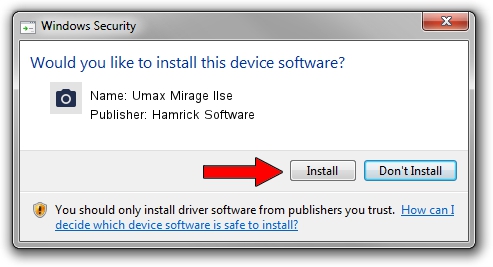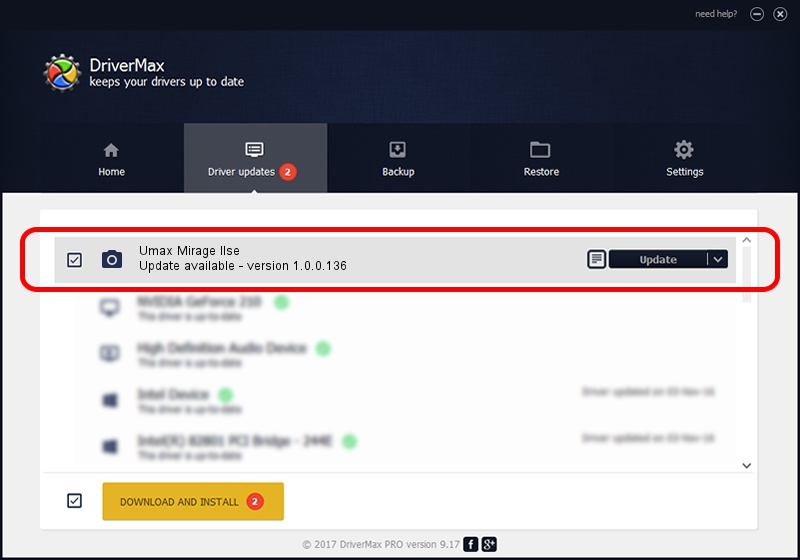Advertising seems to be blocked by your browser.
The ads help us provide this software and web site to you for free.
Please support our project by allowing our site to show ads.
Home /
Manufacturers /
Hamrick Software /
Umax Mirage IIse /
SCSI/ScannerUMAX____MIRAGE_IISE_____ /
1.0.0.136 Aug 21, 2006
Hamrick Software Umax Mirage IIse how to download and install the driver
Umax Mirage IIse is a Imaging Devices hardware device. The developer of this driver was Hamrick Software. The hardware id of this driver is SCSI/ScannerUMAX____MIRAGE_IISE_____.
1. How to manually install Hamrick Software Umax Mirage IIse driver
- You can download from the link below the driver installer file for the Hamrick Software Umax Mirage IIse driver. The archive contains version 1.0.0.136 dated 2006-08-21 of the driver.
- Run the driver installer file from a user account with the highest privileges (rights). If your UAC (User Access Control) is started please confirm the installation of the driver and run the setup with administrative rights.
- Go through the driver setup wizard, which will guide you; it should be quite easy to follow. The driver setup wizard will analyze your PC and will install the right driver.
- When the operation finishes shutdown and restart your PC in order to use the updated driver. It is as simple as that to install a Windows driver!
This driver received an average rating of 3.5 stars out of 88099 votes.
2. How to install Hamrick Software Umax Mirage IIse driver using DriverMax
The advantage of using DriverMax is that it will setup the driver for you in the easiest possible way and it will keep each driver up to date. How can you install a driver using DriverMax? Let's see!
- Open DriverMax and press on the yellow button that says ~SCAN FOR DRIVER UPDATES NOW~. Wait for DriverMax to analyze each driver on your PC.
- Take a look at the list of driver updates. Scroll the list down until you locate the Hamrick Software Umax Mirage IIse driver. Click the Update button.
- Enjoy using the updated driver! :)

Sep 14 2024 11:43PM / Written by Daniel Statescu for DriverMax
follow @DanielStatescu