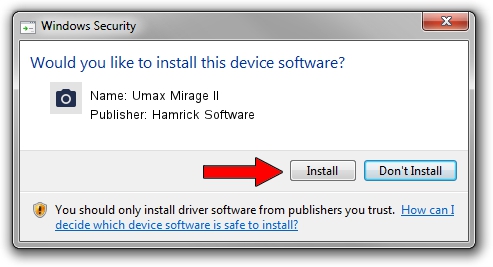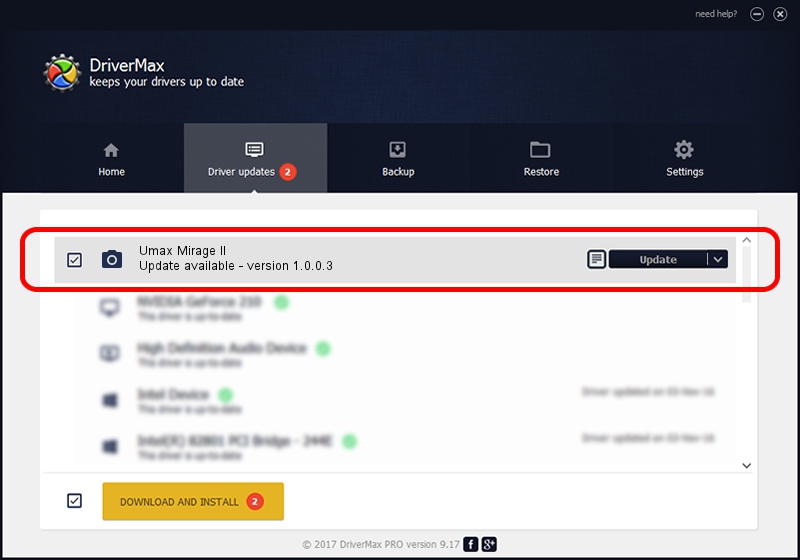Advertising seems to be blocked by your browser.
The ads help us provide this software and web site to you for free.
Please support our project by allowing our site to show ads.
Home /
Manufacturers /
Hamrick Software /
Umax Mirage II /
SCSI/ScannerUMAX____MIRAGE_II_______ /
1.0.0.3 Aug 21, 2006
Download and install Hamrick Software Umax Mirage II driver
Umax Mirage II is a Imaging Devices hardware device. The developer of this driver was Hamrick Software. The hardware id of this driver is SCSI/ScannerUMAX____MIRAGE_II_______; this string has to match your hardware.
1. How to manually install Hamrick Software Umax Mirage II driver
- Download the driver setup file for Hamrick Software Umax Mirage II driver from the location below. This is the download link for the driver version 1.0.0.3 dated 2006-08-21.
- Start the driver installation file from a Windows account with the highest privileges (rights). If your UAC (User Access Control) is enabled then you will have to accept of the driver and run the setup with administrative rights.
- Follow the driver setup wizard, which should be pretty straightforward. The driver setup wizard will analyze your PC for compatible devices and will install the driver.
- Restart your computer and enjoy the new driver, as you can see it was quite smple.
This driver was installed by many users and received an average rating of 3 stars out of 19746 votes.
2. Using DriverMax to install Hamrick Software Umax Mirage II driver
The most important advantage of using DriverMax is that it will setup the driver for you in just a few seconds and it will keep each driver up to date. How can you install a driver using DriverMax? Let's take a look!
- Start DriverMax and click on the yellow button named ~SCAN FOR DRIVER UPDATES NOW~. Wait for DriverMax to scan and analyze each driver on your PC.
- Take a look at the list of detected driver updates. Scroll the list down until you find the Hamrick Software Umax Mirage II driver. Click on Update.
- That's it, you installed your first driver!