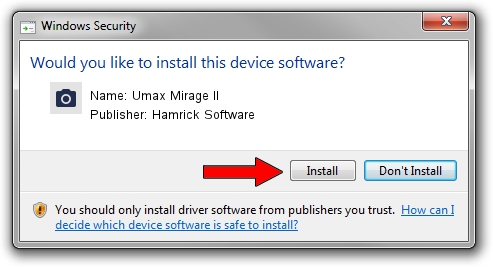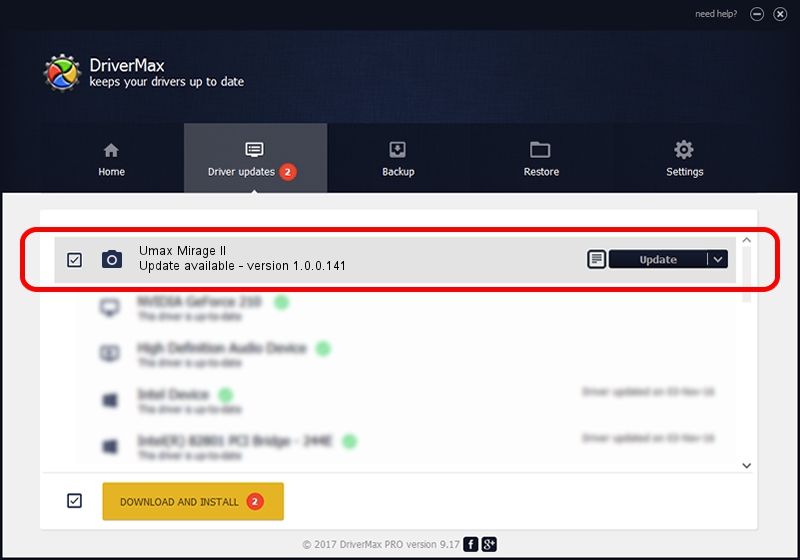Advertising seems to be blocked by your browser.
The ads help us provide this software and web site to you for free.
Please support our project by allowing our site to show ads.
Home /
Manufacturers /
Hamrick Software /
Umax Mirage II /
SCSI/ScannerUMAX____MIRAGE_II_______ /
1.0.0.141 Aug 21, 2006
Hamrick Software Umax Mirage II how to download and install the driver
Umax Mirage II is a Imaging Devices hardware device. This Windows driver was developed by Hamrick Software. SCSI/ScannerUMAX____MIRAGE_II_______ is the matching hardware id of this device.
1. Install Hamrick Software Umax Mirage II driver manually
- Download the driver setup file for Hamrick Software Umax Mirage II driver from the link below. This download link is for the driver version 1.0.0.141 released on 2006-08-21.
- Run the driver installation file from a Windows account with the highest privileges (rights). If your UAC (User Access Control) is running then you will have to accept of the driver and run the setup with administrative rights.
- Go through the driver installation wizard, which should be quite easy to follow. The driver installation wizard will analyze your PC for compatible devices and will install the driver.
- Restart your PC and enjoy the updated driver, it is as simple as that.
Driver rating 3.7 stars out of 39532 votes.
2. How to use DriverMax to install Hamrick Software Umax Mirage II driver
The advantage of using DriverMax is that it will install the driver for you in just a few seconds and it will keep each driver up to date, not just this one. How easy can you install a driver with DriverMax? Let's see!
- Open DriverMax and push on the yellow button named ~SCAN FOR DRIVER UPDATES NOW~. Wait for DriverMax to scan and analyze each driver on your PC.
- Take a look at the list of driver updates. Search the list until you find the Hamrick Software Umax Mirage II driver. Click the Update button.
- That's it, you installed your first driver!

Sep 1 2024 6:10AM / Written by Dan Armano for DriverMax
follow @danarm