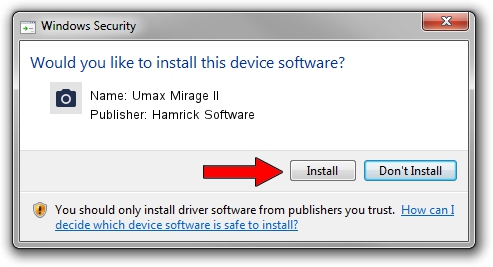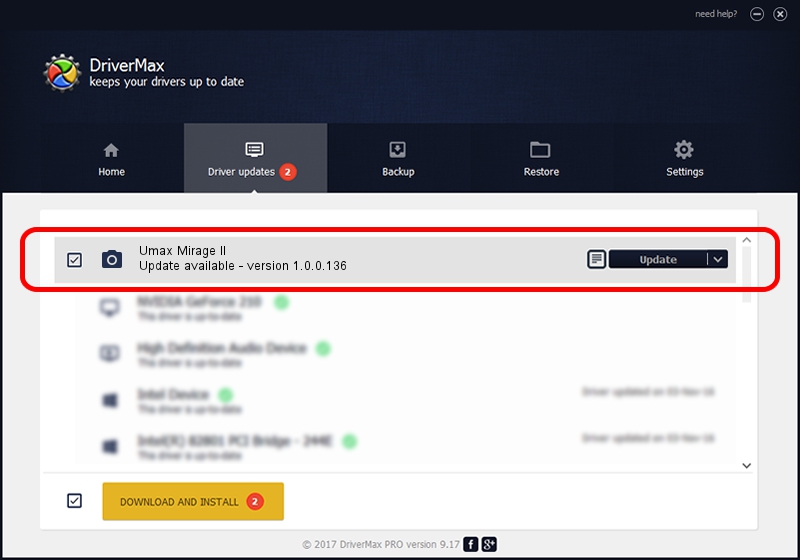Advertising seems to be blocked by your browser.
The ads help us provide this software and web site to you for free.
Please support our project by allowing our site to show ads.
Home /
Manufacturers /
Hamrick Software /
Umax Mirage II /
SCSI/ScannerUMAX____MIRAGE_II_______ /
1.0.0.136 Aug 21, 2006
Hamrick Software Umax Mirage II - two ways of downloading and installing the driver
Umax Mirage II is a Imaging Devices device. This Windows driver was developed by Hamrick Software. The hardware id of this driver is SCSI/ScannerUMAX____MIRAGE_II_______; this string has to match your hardware.
1. Hamrick Software Umax Mirage II - install the driver manually
- Download the setup file for Hamrick Software Umax Mirage II driver from the location below. This is the download link for the driver version 1.0.0.136 released on 2006-08-21.
- Run the driver installation file from a Windows account with the highest privileges (rights). If your User Access Control (UAC) is started then you will have to confirm the installation of the driver and run the setup with administrative rights.
- Follow the driver setup wizard, which should be quite easy to follow. The driver setup wizard will analyze your PC for compatible devices and will install the driver.
- Restart your PC and enjoy the fresh driver, as you can see it was quite smple.
Driver rating 3.2 stars out of 88090 votes.
2. How to install Hamrick Software Umax Mirage II driver using DriverMax
The advantage of using DriverMax is that it will setup the driver for you in just a few seconds and it will keep each driver up to date. How can you install a driver using DriverMax? Let's follow a few steps!
- Start DriverMax and press on the yellow button named ~SCAN FOR DRIVER UPDATES NOW~. Wait for DriverMax to analyze each driver on your PC.
- Take a look at the list of detected driver updates. Scroll the list down until you find the Hamrick Software Umax Mirage II driver. Click on Update.
- Enjoy using the updated driver! :)

Sep 14 2024 11:43PM / Written by Andreea Kartman for DriverMax
follow @DeeaKartman