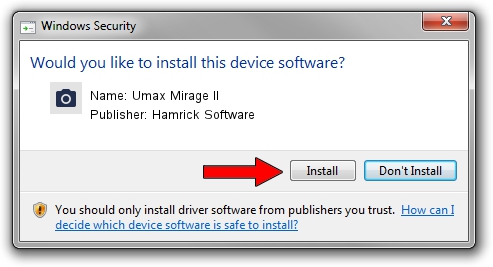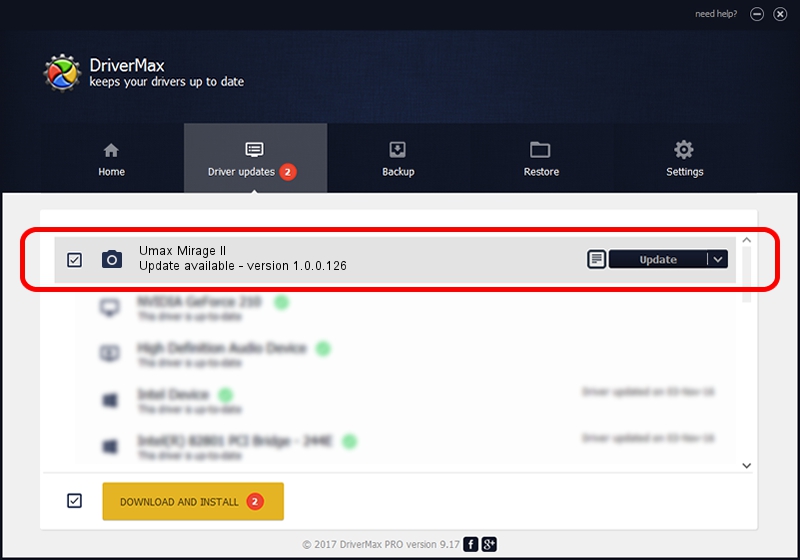Advertising seems to be blocked by your browser.
The ads help us provide this software and web site to you for free.
Please support our project by allowing our site to show ads.
Home /
Manufacturers /
Hamrick Software /
Umax Mirage II /
SCSI/ScannerUMAX____MIRAGE_II_______ /
1.0.0.126 Aug 21, 2006
Hamrick Software Umax Mirage II how to download and install the driver
Umax Mirage II is a Imaging Devices device. This Windows driver was developed by Hamrick Software. The hardware id of this driver is SCSI/ScannerUMAX____MIRAGE_II_______; this string has to match your hardware.
1. Install Hamrick Software Umax Mirage II driver manually
- Download the driver setup file for Hamrick Software Umax Mirage II driver from the link below. This is the download link for the driver version 1.0.0.126 dated 2006-08-21.
- Start the driver setup file from a Windows account with administrative rights. If your User Access Control Service (UAC) is enabled then you will have to accept of the driver and run the setup with administrative rights.
- Follow the driver installation wizard, which should be pretty easy to follow. The driver installation wizard will analyze your PC for compatible devices and will install the driver.
- Restart your PC and enjoy the new driver, it is as simple as that.
This driver was rated with an average of 3.1 stars by 98809 users.
2. Using DriverMax to install Hamrick Software Umax Mirage II driver
The most important advantage of using DriverMax is that it will setup the driver for you in the easiest possible way and it will keep each driver up to date, not just this one. How can you install a driver using DriverMax? Let's see!
- Start DriverMax and push on the yellow button that says ~SCAN FOR DRIVER UPDATES NOW~. Wait for DriverMax to analyze each driver on your PC.
- Take a look at the list of available driver updates. Search the list until you locate the Hamrick Software Umax Mirage II driver. Click on Update.
- That's all, the driver is now installed!

Aug 29 2024 1:36AM / Written by Andreea Kartman for DriverMax
follow @DeeaKartman