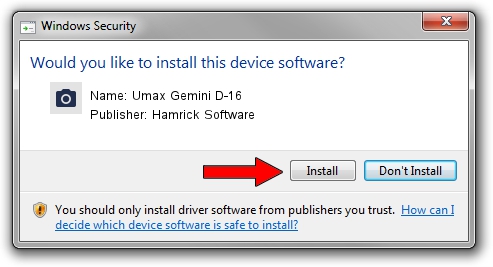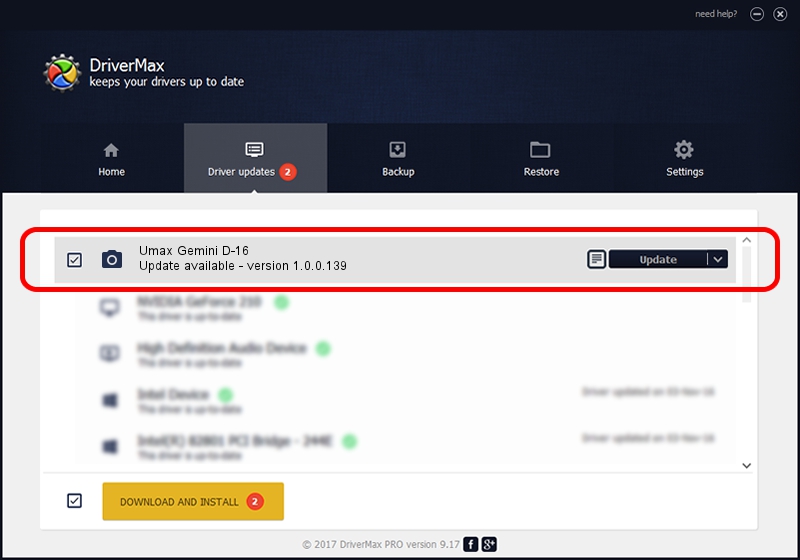Advertising seems to be blocked by your browser.
The ads help us provide this software and web site to you for free.
Please support our project by allowing our site to show ads.
Home /
Manufacturers /
Hamrick Software /
Umax Gemini D-16 /
SCSI/ScannerUMAX____GEMINI_D-16_____ /
1.0.0.139 Aug 21, 2006
Driver for Hamrick Software Umax Gemini D-16 - downloading and installing it
Umax Gemini D-16 is a Imaging Devices hardware device. This Windows driver was developed by Hamrick Software. The hardware id of this driver is SCSI/ScannerUMAX____GEMINI_D-16_____.
1. Install Hamrick Software Umax Gemini D-16 driver manually
- Download the driver setup file for Hamrick Software Umax Gemini D-16 driver from the location below. This is the download link for the driver version 1.0.0.139 released on 2006-08-21.
- Run the driver setup file from a Windows account with the highest privileges (rights). If your User Access Control Service (UAC) is running then you will have to accept of the driver and run the setup with administrative rights.
- Follow the driver setup wizard, which should be quite straightforward. The driver setup wizard will analyze your PC for compatible devices and will install the driver.
- Shutdown and restart your PC and enjoy the fresh driver, it is as simple as that.
This driver was installed by many users and received an average rating of 3.5 stars out of 50388 votes.
2. How to use DriverMax to install Hamrick Software Umax Gemini D-16 driver
The most important advantage of using DriverMax is that it will setup the driver for you in just a few seconds and it will keep each driver up to date. How can you install a driver using DriverMax? Let's see!
- Open DriverMax and click on the yellow button named ~SCAN FOR DRIVER UPDATES NOW~. Wait for DriverMax to scan and analyze each driver on your computer.
- Take a look at the list of detected driver updates. Search the list until you find the Hamrick Software Umax Gemini D-16 driver. Click on Update.
- That's all, the driver is now installed!

Sep 1 2024 3:17PM / Written by Andreea Kartman for DriverMax
follow @DeeaKartman