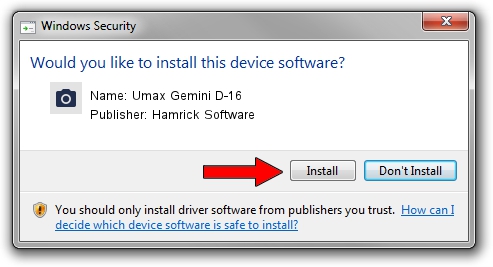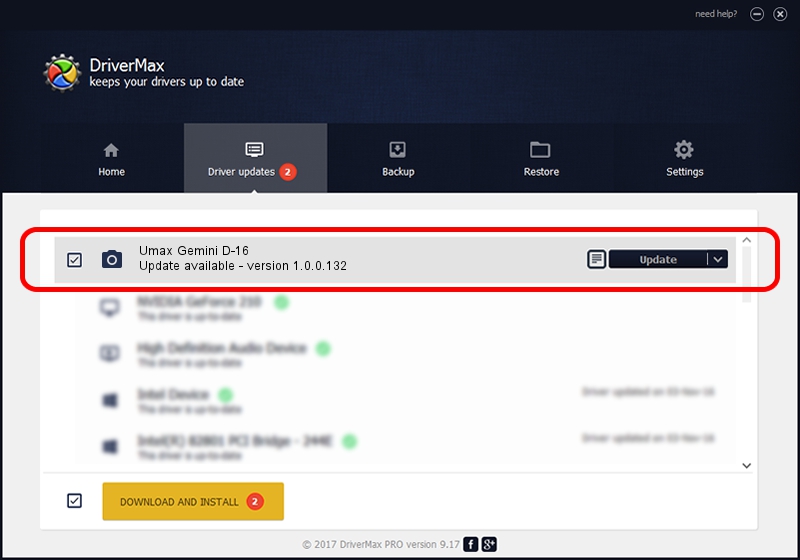Advertising seems to be blocked by your browser.
The ads help us provide this software and web site to you for free.
Please support our project by allowing our site to show ads.
Home /
Manufacturers /
Hamrick Software /
Umax Gemini D-16 /
SCSI/ScannerUMAX____GEMINI_D-16_____ /
1.0.0.132 Aug 21, 2006
Download and install Hamrick Software Umax Gemini D-16 driver
Umax Gemini D-16 is a Imaging Devices device. The Windows version of this driver was developed by Hamrick Software. The hardware id of this driver is SCSI/ScannerUMAX____GEMINI_D-16_____.
1. Manually install Hamrick Software Umax Gemini D-16 driver
- You can download from the link below the driver installer file for the Hamrick Software Umax Gemini D-16 driver. The archive contains version 1.0.0.132 released on 2006-08-21 of the driver.
- Start the driver installer file from a user account with the highest privileges (rights). If your User Access Control Service (UAC) is running please confirm the installation of the driver and run the setup with administrative rights.
- Go through the driver installation wizard, which will guide you; it should be quite easy to follow. The driver installation wizard will analyze your computer and will install the right driver.
- When the operation finishes shutdown and restart your PC in order to use the updated driver. As you can see it was quite smple to install a Windows driver!
Driver rating 3.4 stars out of 98477 votes.
2. How to use DriverMax to install Hamrick Software Umax Gemini D-16 driver
The advantage of using DriverMax is that it will install the driver for you in the easiest possible way and it will keep each driver up to date, not just this one. How easy can you install a driver with DriverMax? Let's follow a few steps!
- Open DriverMax and click on the yellow button that says ~SCAN FOR DRIVER UPDATES NOW~. Wait for DriverMax to scan and analyze each driver on your PC.
- Take a look at the list of available driver updates. Search the list until you find the Hamrick Software Umax Gemini D-16 driver. Click on Update.
- That's it, you installed your first driver!

Sep 8 2024 5:03PM / Written by Andreea Kartman for DriverMax
follow @DeeaKartman