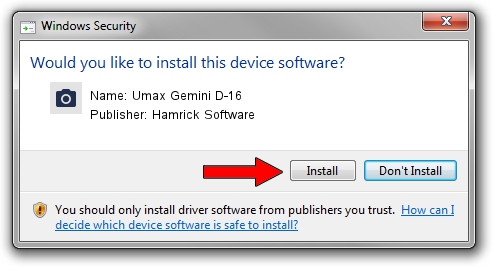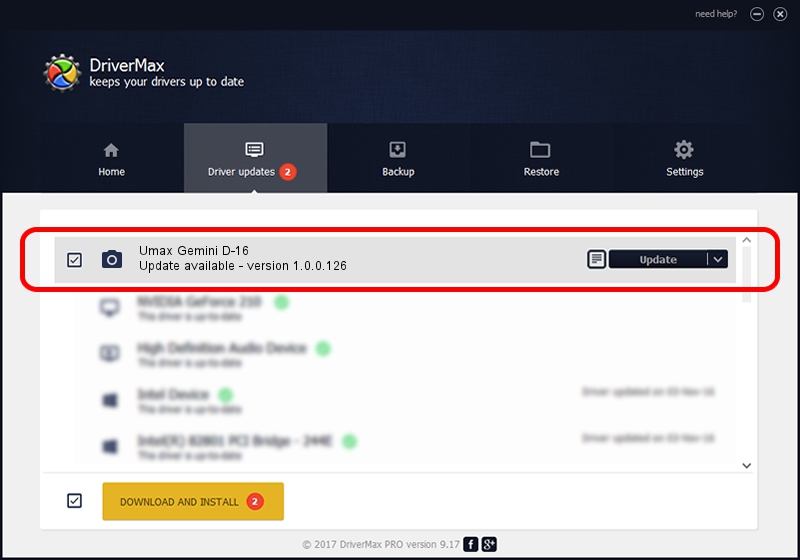Advertising seems to be blocked by your browser.
The ads help us provide this software and web site to you for free.
Please support our project by allowing our site to show ads.
Home /
Manufacturers /
Hamrick Software /
Umax Gemini D-16 /
SCSI/ScannerUMAX____GEMINI_D-16_____ /
1.0.0.126 Aug 21, 2006
Hamrick Software Umax Gemini D-16 how to download and install the driver
Umax Gemini D-16 is a Imaging Devices device. This driver was developed by Hamrick Software. The hardware id of this driver is SCSI/ScannerUMAX____GEMINI_D-16_____.
1. Hamrick Software Umax Gemini D-16 - install the driver manually
- Download the setup file for Hamrick Software Umax Gemini D-16 driver from the link below. This is the download link for the driver version 1.0.0.126 dated 2006-08-21.
- Start the driver setup file from a Windows account with the highest privileges (rights). If your UAC (User Access Control) is started then you will have to confirm the installation of the driver and run the setup with administrative rights.
- Follow the driver installation wizard, which should be pretty easy to follow. The driver installation wizard will analyze your PC for compatible devices and will install the driver.
- Shutdown and restart your computer and enjoy the new driver, as you can see it was quite smple.
Driver rating 3.5 stars out of 98791 votes.
2. Using DriverMax to install Hamrick Software Umax Gemini D-16 driver
The advantage of using DriverMax is that it will install the driver for you in just a few seconds and it will keep each driver up to date. How can you install a driver using DriverMax? Let's take a look!
- Open DriverMax and press on the yellow button that says ~SCAN FOR DRIVER UPDATES NOW~. Wait for DriverMax to analyze each driver on your computer.
- Take a look at the list of detected driver updates. Search the list until you locate the Hamrick Software Umax Gemini D-16 driver. Click on Update.
- Enjoy using the updated driver! :)

Aug 29 2024 1:36AM / Written by Andreea Kartman for DriverMax
follow @DeeaKartman