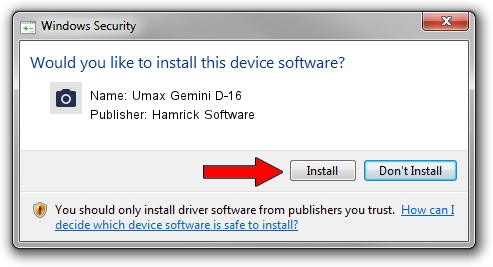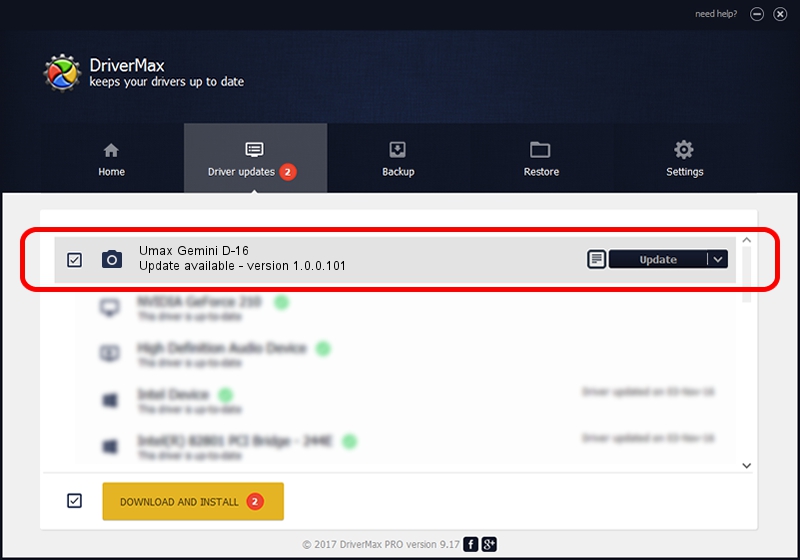Advertising seems to be blocked by your browser.
The ads help us provide this software and web site to you for free.
Please support our project by allowing our site to show ads.
Home /
Manufacturers /
Hamrick Software /
Umax Gemini D-16 /
SCSI/ScannerUMAX____GEMINI_D-16_____ /
1.0.0.101 Aug 21, 2006
Hamrick Software Umax Gemini D-16 driver download and installation
Umax Gemini D-16 is a Imaging Devices device. The Windows version of this driver was developed by Hamrick Software. In order to make sure you are downloading the exact right driver the hardware id is SCSI/ScannerUMAX____GEMINI_D-16_____.
1. Install Hamrick Software Umax Gemini D-16 driver manually
- Download the driver setup file for Hamrick Software Umax Gemini D-16 driver from the link below. This is the download link for the driver version 1.0.0.101 dated 2006-08-21.
- Start the driver installation file from a Windows account with administrative rights. If your User Access Control Service (UAC) is running then you will have to confirm the installation of the driver and run the setup with administrative rights.
- Go through the driver setup wizard, which should be pretty easy to follow. The driver setup wizard will scan your PC for compatible devices and will install the driver.
- Shutdown and restart your computer and enjoy the new driver, as you can see it was quite smple.
This driver was installed by many users and received an average rating of 3.9 stars out of 65594 votes.
2. The easy way: using DriverMax to install Hamrick Software Umax Gemini D-16 driver
The most important advantage of using DriverMax is that it will setup the driver for you in the easiest possible way and it will keep each driver up to date. How easy can you install a driver with DriverMax? Let's take a look!
- Open DriverMax and click on the yellow button named ~SCAN FOR DRIVER UPDATES NOW~. Wait for DriverMax to analyze each driver on your computer.
- Take a look at the list of detected driver updates. Search the list until you find the Hamrick Software Umax Gemini D-16 driver. Click the Update button.
- Finished installing the driver!

Sep 4 2024 2:49AM / Written by Dan Armano for DriverMax
follow @danarm