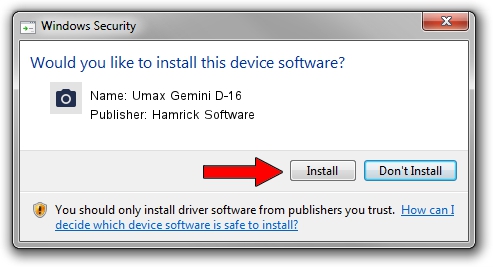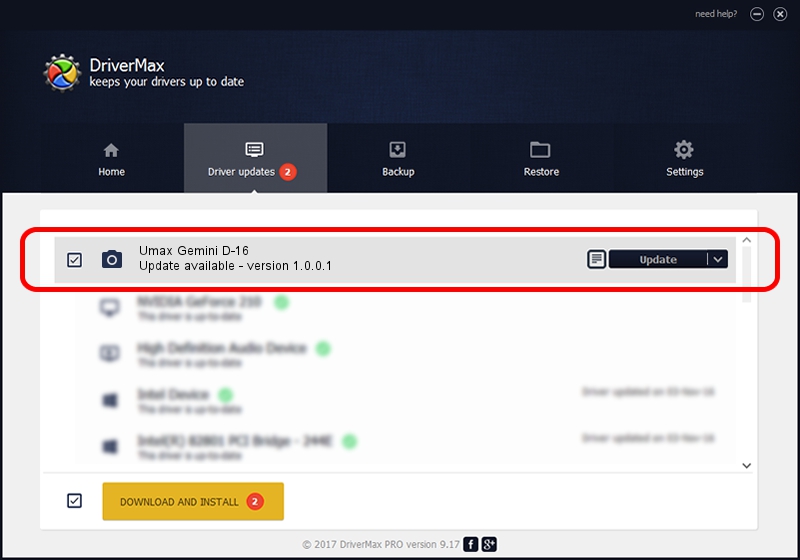Advertising seems to be blocked by your browser.
The ads help us provide this software and web site to you for free.
Please support our project by allowing our site to show ads.
Home /
Manufacturers /
Hamrick Software /
Umax Gemini D-16 /
SCSI/ScannerUMAX____GEMINI_D-16_____ /
1.0.0.1 Apr 22, 2009
Hamrick Software Umax Gemini D-16 how to download and install the driver
Umax Gemini D-16 is a Imaging Devices hardware device. This Windows driver was developed by Hamrick Software. The hardware id of this driver is SCSI/ScannerUMAX____GEMINI_D-16_____; this string has to match your hardware.
1. Hamrick Software Umax Gemini D-16 - install the driver manually
- Download the driver setup file for Hamrick Software Umax Gemini D-16 driver from the link below. This is the download link for the driver version 1.0.0.1 released on 2009-04-22.
- Start the driver setup file from a Windows account with the highest privileges (rights). If your User Access Control Service (UAC) is running then you will have to accept of the driver and run the setup with administrative rights.
- Follow the driver installation wizard, which should be pretty straightforward. The driver installation wizard will scan your PC for compatible devices and will install the driver.
- Restart your computer and enjoy the updated driver, it is as simple as that.
This driver received an average rating of 3 stars out of 80739 votes.
2. Installing the Hamrick Software Umax Gemini D-16 driver using DriverMax: the easy way
The advantage of using DriverMax is that it will setup the driver for you in the easiest possible way and it will keep each driver up to date. How easy can you install a driver with DriverMax? Let's take a look!
- Start DriverMax and press on the yellow button named ~SCAN FOR DRIVER UPDATES NOW~. Wait for DriverMax to scan and analyze each driver on your computer.
- Take a look at the list of detected driver updates. Scroll the list down until you locate the Hamrick Software Umax Gemini D-16 driver. Click on Update.
- That's it, you installed your first driver!

Jul 10 2016 7:28PM / Written by Daniel Statescu for DriverMax
follow @DanielStatescu