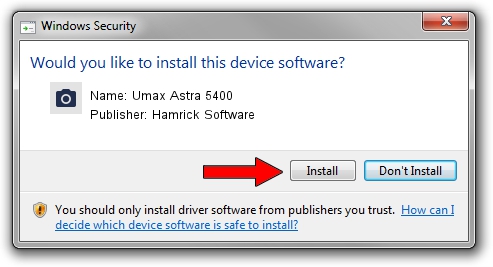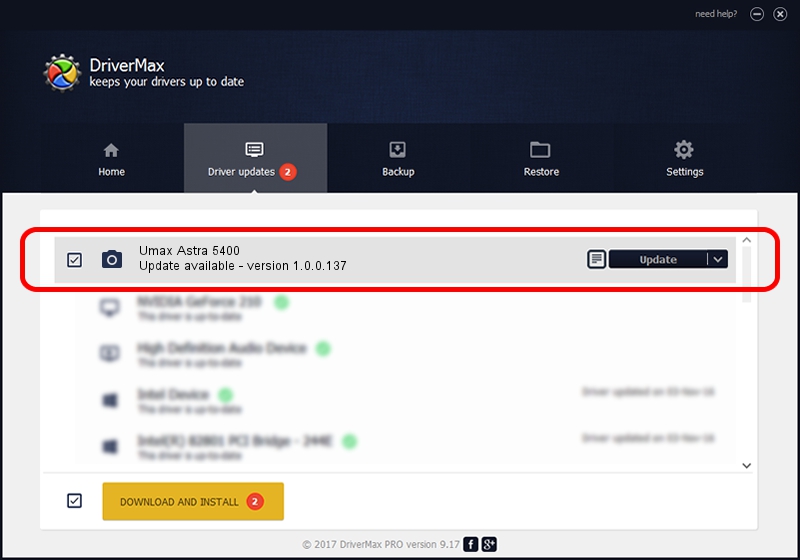Advertising seems to be blocked by your browser.
The ads help us provide this software and web site to you for free.
Please support our project by allowing our site to show ads.
Home /
Manufacturers /
Hamrick Software /
Umax Astra 5400 /
USB/Vid_1606&Pid_0160 /
1.0.0.137 Aug 21, 2006
Hamrick Software Umax Astra 5400 how to download and install the driver
Umax Astra 5400 is a Imaging Devices device. The Windows version of this driver was developed by Hamrick Software. The hardware id of this driver is USB/Vid_1606&Pid_0160.
1. Install Hamrick Software Umax Astra 5400 driver manually
- Download the driver setup file for Hamrick Software Umax Astra 5400 driver from the link below. This is the download link for the driver version 1.0.0.137 released on 2006-08-21.
- Run the driver setup file from a Windows account with administrative rights. If your User Access Control (UAC) is started then you will have to confirm the installation of the driver and run the setup with administrative rights.
- Go through the driver setup wizard, which should be quite straightforward. The driver setup wizard will scan your PC for compatible devices and will install the driver.
- Restart your PC and enjoy the new driver, as you can see it was quite smple.
This driver was installed by many users and received an average rating of 3.2 stars out of 14477 votes.
2. Installing the Hamrick Software Umax Astra 5400 driver using DriverMax: the easy way
The advantage of using DriverMax is that it will setup the driver for you in the easiest possible way and it will keep each driver up to date. How easy can you install a driver using DriverMax? Let's follow a few steps!
- Start DriverMax and click on the yellow button named ~SCAN FOR DRIVER UPDATES NOW~. Wait for DriverMax to analyze each driver on your PC.
- Take a look at the list of detected driver updates. Scroll the list down until you find the Hamrick Software Umax Astra 5400 driver. Click the Update button.
- That's all, the driver is now installed!

Aug 30 2024 5:30PM / Written by Daniel Statescu for DriverMax
follow @DanielStatescu