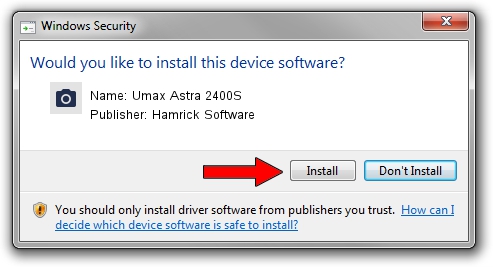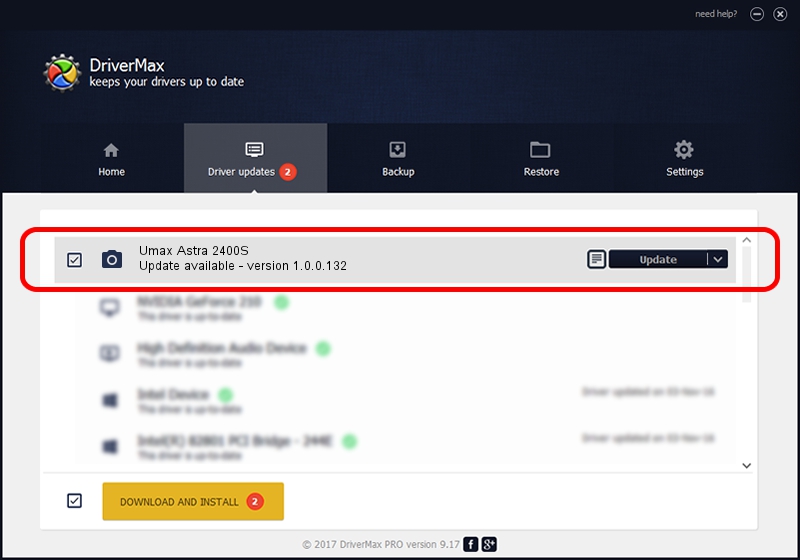Advertising seems to be blocked by your browser.
The ads help us provide this software and web site to you for free.
Please support our project by allowing our site to show ads.
Home /
Manufacturers /
Hamrick Software /
Umax Astra 2400S /
SCSI/ScannerUMAX____ASTRA_2400S_____ /
1.0.0.132 Aug 21, 2006
Driver for Hamrick Software Umax Astra 2400S - downloading and installing it
Umax Astra 2400S is a Imaging Devices hardware device. This Windows driver was developed by Hamrick Software. The hardware id of this driver is SCSI/ScannerUMAX____ASTRA_2400S_____; this string has to match your hardware.
1. Install Hamrick Software Umax Astra 2400S driver manually
- Download the setup file for Hamrick Software Umax Astra 2400S driver from the link below. This download link is for the driver version 1.0.0.132 released on 2006-08-21.
- Run the driver installation file from a Windows account with administrative rights. If your UAC (User Access Control) is started then you will have to confirm the installation of the driver and run the setup with administrative rights.
- Go through the driver installation wizard, which should be pretty easy to follow. The driver installation wizard will analyze your PC for compatible devices and will install the driver.
- Shutdown and restart your PC and enjoy the updated driver, it is as simple as that.
This driver received an average rating of 3.4 stars out of 98447 votes.
2. Installing the Hamrick Software Umax Astra 2400S driver using DriverMax: the easy way
The advantage of using DriverMax is that it will setup the driver for you in the easiest possible way and it will keep each driver up to date, not just this one. How easy can you install a driver with DriverMax? Let's take a look!
- Open DriverMax and push on the yellow button that says ~SCAN FOR DRIVER UPDATES NOW~. Wait for DriverMax to analyze each driver on your PC.
- Take a look at the list of detected driver updates. Search the list until you locate the Hamrick Software Umax Astra 2400S driver. Click the Update button.
- Finished installing the driver!

Sep 8 2024 5:02PM / Written by Dan Armano for DriverMax
follow @danarm