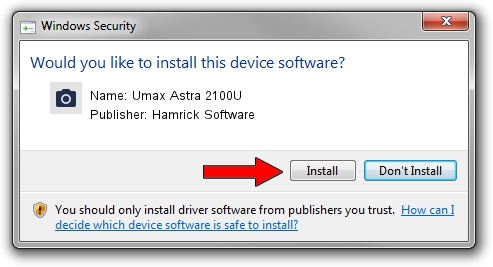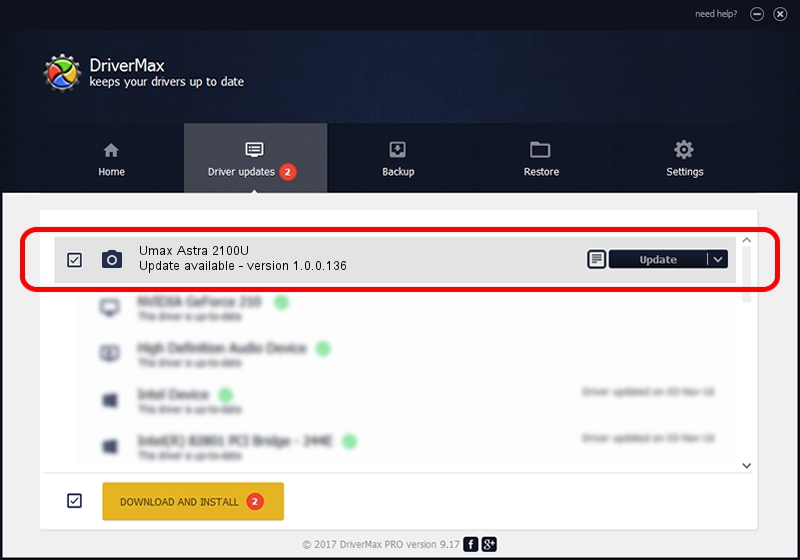Advertising seems to be blocked by your browser.
The ads help us provide this software and web site to you for free.
Please support our project by allowing our site to show ads.
Home /
Manufacturers /
Hamrick Software /
Umax Astra 2100U /
SCSI/ScannerUMAX____ASTRA_2100U_____ /
1.0.0.136 Aug 21, 2006
Hamrick Software Umax Astra 2100U - two ways of downloading and installing the driver
Umax Astra 2100U is a Imaging Devices hardware device. The developer of this driver was Hamrick Software. The hardware id of this driver is SCSI/ScannerUMAX____ASTRA_2100U_____.
1. Manually install Hamrick Software Umax Astra 2100U driver
- You can download from the link below the driver setup file for the Hamrick Software Umax Astra 2100U driver. The archive contains version 1.0.0.136 dated 2006-08-21 of the driver.
- Run the driver installer file from a user account with the highest privileges (rights). If your User Access Control Service (UAC) is started please accept of the driver and run the setup with administrative rights.
- Follow the driver installation wizard, which will guide you; it should be quite easy to follow. The driver installation wizard will analyze your PC and will install the right driver.
- When the operation finishes shutdown and restart your computer in order to use the updated driver. As you can see it was quite smple to install a Windows driver!
This driver was installed by many users and received an average rating of 3.1 stars out of 88177 votes.
2. Installing the Hamrick Software Umax Astra 2100U driver using DriverMax: the easy way
The most important advantage of using DriverMax is that it will setup the driver for you in just a few seconds and it will keep each driver up to date. How easy can you install a driver with DriverMax? Let's see!
- Open DriverMax and press on the yellow button that says ~SCAN FOR DRIVER UPDATES NOW~. Wait for DriverMax to analyze each driver on your PC.
- Take a look at the list of available driver updates. Scroll the list down until you locate the Hamrick Software Umax Astra 2100U driver. Click the Update button.
- Finished installing the driver!

Sep 14 2024 11:42PM / Written by Daniel Statescu for DriverMax
follow @DanielStatescu