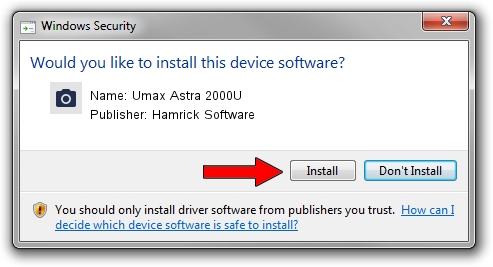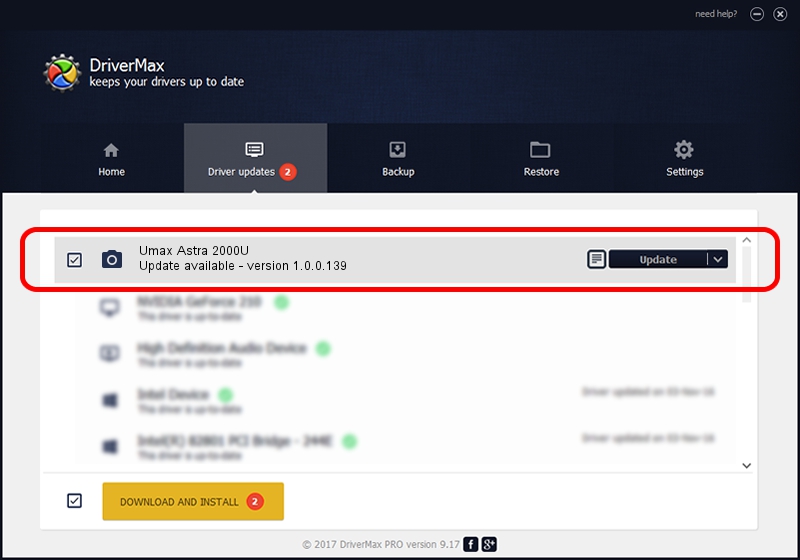Advertising seems to be blocked by your browser.
The ads help us provide this software and web site to you for free.
Please support our project by allowing our site to show ads.
Home /
Manufacturers /
Hamrick Software /
Umax Astra 2000U /
SCSI/ScannerUMAX____ASTRA_2000U_____ /
1.0.0.139 Aug 21, 2006
Download and install Hamrick Software Umax Astra 2000U driver
Umax Astra 2000U is a Imaging Devices hardware device. This driver was developed by Hamrick Software. SCSI/ScannerUMAX____ASTRA_2000U_____ is the matching hardware id of this device.
1. Manually install Hamrick Software Umax Astra 2000U driver
- You can download from the link below the driver setup file for the Hamrick Software Umax Astra 2000U driver. The archive contains version 1.0.0.139 released on 2006-08-21 of the driver.
- Run the driver installer file from a user account with the highest privileges (rights). If your User Access Control Service (UAC) is enabled please confirm the installation of the driver and run the setup with administrative rights.
- Follow the driver setup wizard, which will guide you; it should be quite easy to follow. The driver setup wizard will scan your PC and will install the right driver.
- When the operation finishes shutdown and restart your PC in order to use the updated driver. As you can see it was quite smple to install a Windows driver!
This driver was installed by many users and received an average rating of 3.8 stars out of 50484 votes.
2. How to install Hamrick Software Umax Astra 2000U driver using DriverMax
The most important advantage of using DriverMax is that it will setup the driver for you in just a few seconds and it will keep each driver up to date. How can you install a driver using DriverMax? Let's follow a few steps!
- Open DriverMax and click on the yellow button named ~SCAN FOR DRIVER UPDATES NOW~. Wait for DriverMax to analyze each driver on your PC.
- Take a look at the list of available driver updates. Search the list until you find the Hamrick Software Umax Astra 2000U driver. Click on Update.
- Finished installing the driver!

Sep 1 2024 3:16PM / Written by Dan Armano for DriverMax
follow @danarm