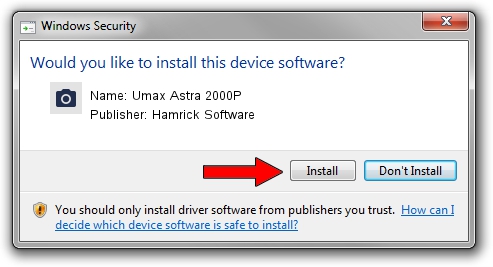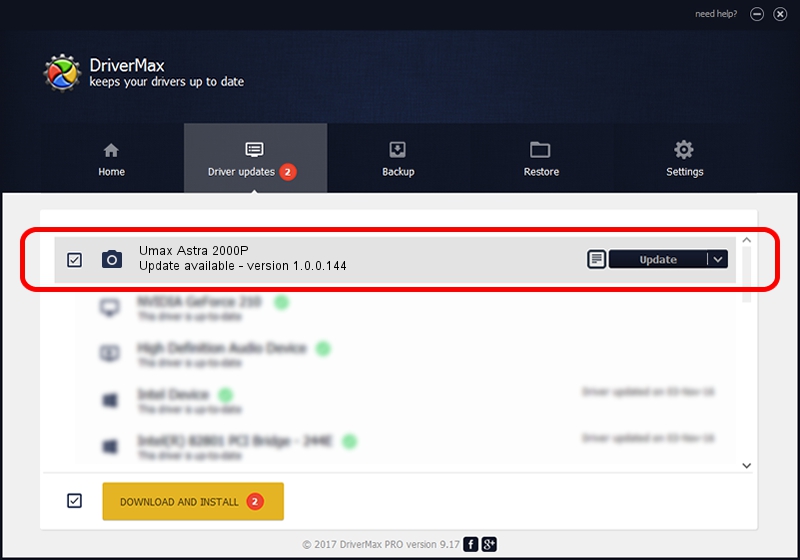Advertising seems to be blocked by your browser.
The ads help us provide this software and web site to you for free.
Please support our project by allowing our site to show ads.
Home /
Manufacturers /
Hamrick Software /
Umax Astra 2000P /
SCSI/ScannerUMAX____ASTRA_2000P_____ /
1.0.0.144 Aug 21, 2006
Driver for Hamrick Software Umax Astra 2000P - downloading and installing it
Umax Astra 2000P is a Imaging Devices hardware device. This driver was developed by Hamrick Software. SCSI/ScannerUMAX____ASTRA_2000P_____ is the matching hardware id of this device.
1. Hamrick Software Umax Astra 2000P - install the driver manually
- You can download from the link below the driver setup file for the Hamrick Software Umax Astra 2000P driver. The archive contains version 1.0.0.144 released on 2006-08-21 of the driver.
- Run the driver installer file from a user account with the highest privileges (rights). If your User Access Control (UAC) is started please accept of the driver and run the setup with administrative rights.
- Go through the driver setup wizard, which will guide you; it should be pretty easy to follow. The driver setup wizard will analyze your computer and will install the right driver.
- When the operation finishes shutdown and restart your computer in order to use the updated driver. As you can see it was quite smple to install a Windows driver!
Driver rating 3.8 stars out of 27692 votes.
2. How to install Hamrick Software Umax Astra 2000P driver using DriverMax
The most important advantage of using DriverMax is that it will setup the driver for you in the easiest possible way and it will keep each driver up to date. How easy can you install a driver with DriverMax? Let's see!
- Open DriverMax and push on the yellow button named ~SCAN FOR DRIVER UPDATES NOW~. Wait for DriverMax to scan and analyze each driver on your computer.
- Take a look at the list of driver updates. Scroll the list down until you find the Hamrick Software Umax Astra 2000P driver. Click the Update button.
- Finished installing the driver!

Sep 12 2024 8:56PM / Written by Dan Armano for DriverMax
follow @danarm