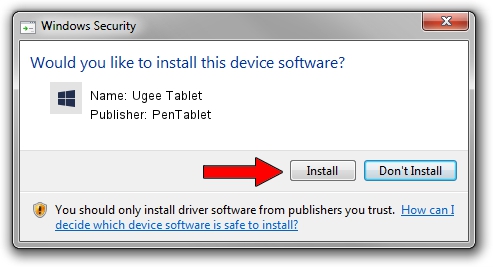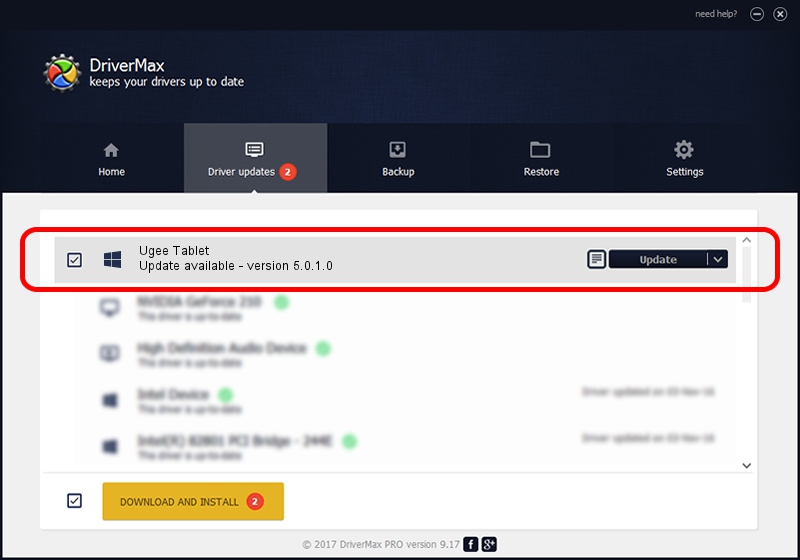Advertising seems to be blocked by your browser.
The ads help us provide this software and web site to you for free.
Please support our project by allowing our site to show ads.
Driver for PenTablet Ugee Tablet - downloading and installing it
Ugee Tablet is a Tablet Class hardware device. This Windows driver was developed by PenTablet. HID/VID_5543&PID_006E&Mi_00 is the matching hardware id of this device.
1. Install PenTablet Ugee Tablet driver manually
- Download the setup file for PenTablet Ugee Tablet driver from the link below. This is the download link for the driver version 5.0.1.0 released on 2012-03-15.
- Start the driver setup file from a Windows account with the highest privileges (rights). If your UAC (User Access Control) is enabled then you will have to accept of the driver and run the setup with administrative rights.
- Follow the driver installation wizard, which should be pretty easy to follow. The driver installation wizard will scan your PC for compatible devices and will install the driver.
- Shutdown and restart your computer and enjoy the new driver, as you can see it was quite smple.
The file size of this driver is 52683 bytes (51.45 KB)
This driver was rated with an average of 4 stars by 45705 users.
This driver is compatible with the following versions of Windows:
- This driver works on Windows 2000 64 bits
- This driver works on Windows Server 2003 64 bits
- This driver works on Windows XP 64 bits
- This driver works on Windows Vista 64 bits
- This driver works on Windows 7 64 bits
- This driver works on Windows 8 64 bits
- This driver works on Windows 8.1 64 bits
- This driver works on Windows 10 64 bits
- This driver works on Windows 11 64 bits
2. How to use DriverMax to install PenTablet Ugee Tablet driver
The most important advantage of using DriverMax is that it will setup the driver for you in the easiest possible way and it will keep each driver up to date, not just this one. How easy can you install a driver with DriverMax? Let's follow a few steps!
- Start DriverMax and press on the yellow button that says ~SCAN FOR DRIVER UPDATES NOW~. Wait for DriverMax to scan and analyze each driver on your PC.
- Take a look at the list of driver updates. Scroll the list down until you locate the PenTablet Ugee Tablet driver. Click the Update button.
- That's all, the driver is now installed!

Jul 20 2016 12:30PM / Written by Daniel Statescu for DriverMax
follow @DanielStatescu