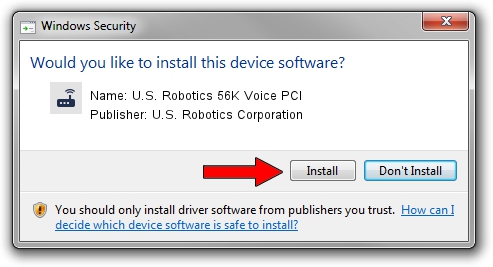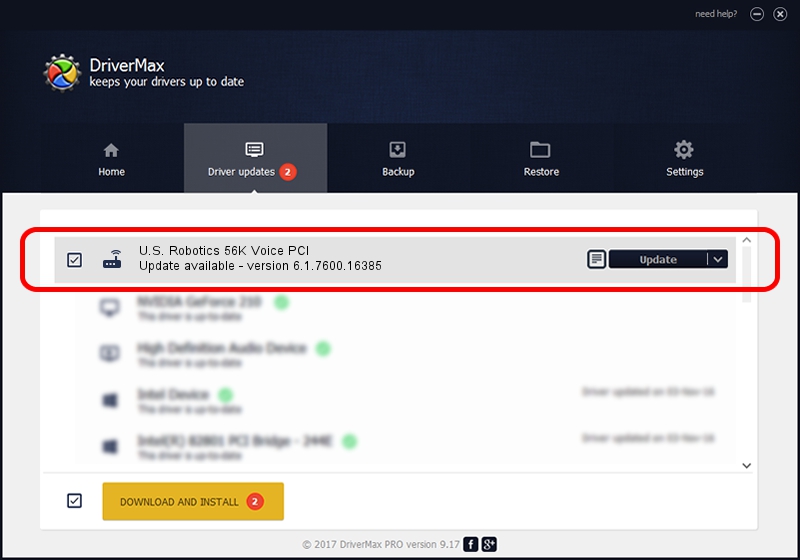Advertising seems to be blocked by your browser.
The ads help us provide this software and web site to you for free.
Please support our project by allowing our site to show ads.
Home /
Manufacturers /
U.S. Robotics Corporation /
U.S. Robotics 56K Voice PCI /
PCI/VEN_12B9&DEV_1008&SUBSYS_00D412B9&REV_01 /
6.1.7600.16385 Jun 21, 2006
Driver for U.S. Robotics Corporation U.S. Robotics 56K Voice PCI - downloading and installing it
U.S. Robotics 56K Voice PCI is a Modem device. This Windows driver was developed by U.S. Robotics Corporation. PCI/VEN_12B9&DEV_1008&SUBSYS_00D412B9&REV_01 is the matching hardware id of this device.
1. How to manually install U.S. Robotics Corporation U.S. Robotics 56K Voice PCI driver
- You can download from the link below the driver setup file for the U.S. Robotics Corporation U.S. Robotics 56K Voice PCI driver. The archive contains version 6.1.7600.16385 released on 2006-06-21 of the driver.
- Start the driver installer file from a user account with the highest privileges (rights). If your User Access Control (UAC) is started please confirm the installation of the driver and run the setup with administrative rights.
- Go through the driver installation wizard, which will guide you; it should be pretty easy to follow. The driver installation wizard will scan your computer and will install the right driver.
- When the operation finishes shutdown and restart your computer in order to use the updated driver. As you can see it was quite smple to install a Windows driver!
This driver was rated with an average of 3.6 stars by 74902 users.
2. The easy way: using DriverMax to install U.S. Robotics Corporation U.S. Robotics 56K Voice PCI driver
The most important advantage of using DriverMax is that it will setup the driver for you in just a few seconds and it will keep each driver up to date. How easy can you install a driver using DriverMax? Let's follow a few steps!
- Open DriverMax and press on the yellow button that says ~SCAN FOR DRIVER UPDATES NOW~. Wait for DriverMax to analyze each driver on your computer.
- Take a look at the list of detected driver updates. Scroll the list down until you find the U.S. Robotics Corporation U.S. Robotics 56K Voice PCI driver. Click the Update button.
- That's all, the driver is now installed!

Aug 6 2016 3:01PM / Written by Daniel Statescu for DriverMax
follow @DanielStatescu