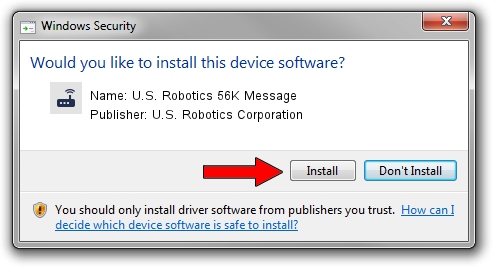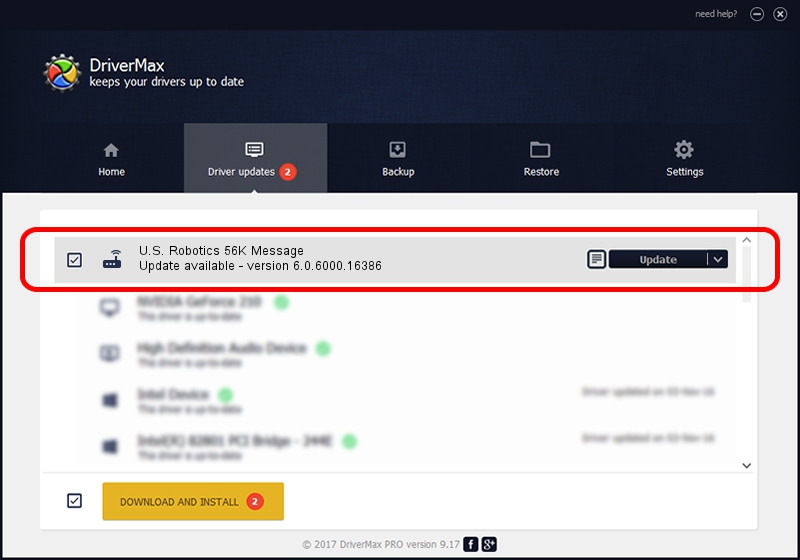Advertising seems to be blocked by your browser.
The ads help us provide this software and web site to you for free.
Please support our project by allowing our site to show ads.
Home /
Manufacturers /
U.S. Robotics Corporation /
U.S. Robotics 56K Message /
SERENUM/USR008B /
6.0.6000.16386 Jun 21, 2006
Download and install U.S. Robotics Corporation U.S. Robotics 56K Message driver
U.S. Robotics 56K Message is a Modem device. This driver was developed by U.S. Robotics Corporation. The hardware id of this driver is SERENUM/USR008B.
1. How to manually install U.S. Robotics Corporation U.S. Robotics 56K Message driver
- Download the driver setup file for U.S. Robotics Corporation U.S. Robotics 56K Message driver from the link below. This download link is for the driver version 6.0.6000.16386 dated 2006-06-21.
- Start the driver installation file from a Windows account with administrative rights. If your User Access Control Service (UAC) is started then you will have to confirm the installation of the driver and run the setup with administrative rights.
- Go through the driver installation wizard, which should be pretty straightforward. The driver installation wizard will analyze your PC for compatible devices and will install the driver.
- Shutdown and restart your computer and enjoy the fresh driver, as you can see it was quite smple.
This driver was rated with an average of 3.1 stars by 45149 users.
2. How to install U.S. Robotics Corporation U.S. Robotics 56K Message driver using DriverMax
The most important advantage of using DriverMax is that it will install the driver for you in the easiest possible way and it will keep each driver up to date. How easy can you install a driver with DriverMax? Let's take a look!
- Open DriverMax and push on the yellow button named ~SCAN FOR DRIVER UPDATES NOW~. Wait for DriverMax to analyze each driver on your PC.
- Take a look at the list of available driver updates. Search the list until you find the U.S. Robotics Corporation U.S. Robotics 56K Message driver. Click the Update button.
- That's it, you installed your first driver!

Jun 29 2016 2:44PM / Written by Daniel Statescu for DriverMax
follow @DanielStatescu