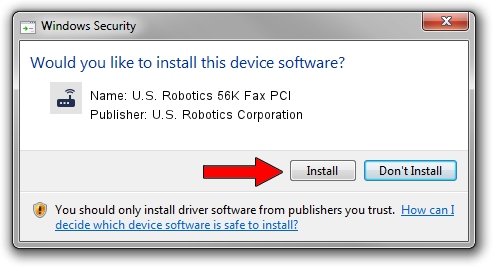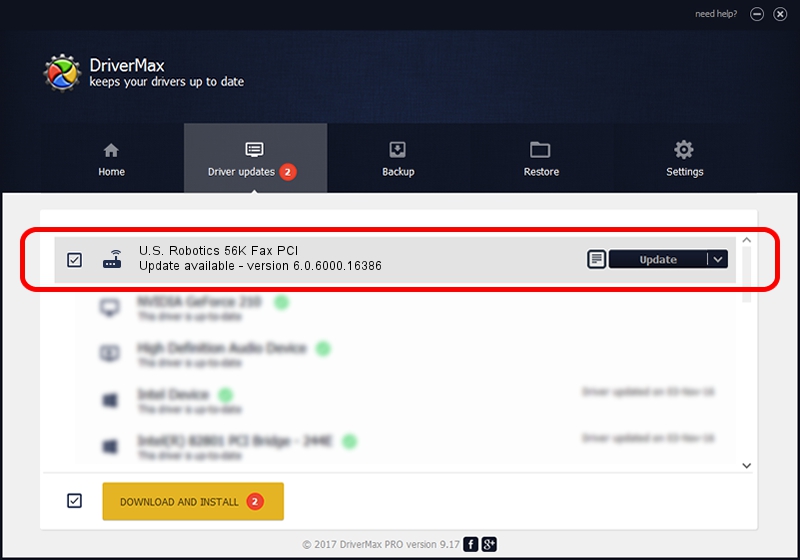Advertising seems to be blocked by your browser.
The ads help us provide this software and web site to you for free.
Please support our project by allowing our site to show ads.
Home /
Manufacturers /
U.S. Robotics Corporation /
U.S. Robotics 56K Fax PCI /
PCI/VEN_12B9&DEV_1008&SUBSYS_00AD12B9&REV_01 /
6.0.6000.16386 Jun 21, 2006
U.S. Robotics Corporation U.S. Robotics 56K Fax PCI driver download and installation
U.S. Robotics 56K Fax PCI is a Modem device. The developer of this driver was U.S. Robotics Corporation. The hardware id of this driver is PCI/VEN_12B9&DEV_1008&SUBSYS_00AD12B9&REV_01.
1. U.S. Robotics Corporation U.S. Robotics 56K Fax PCI driver - how to install it manually
- Download the setup file for U.S. Robotics Corporation U.S. Robotics 56K Fax PCI driver from the location below. This download link is for the driver version 6.0.6000.16386 released on 2006-06-21.
- Run the driver installation file from a Windows account with the highest privileges (rights). If your User Access Control Service (UAC) is started then you will have to confirm the installation of the driver and run the setup with administrative rights.
- Follow the driver installation wizard, which should be quite straightforward. The driver installation wizard will analyze your PC for compatible devices and will install the driver.
- Restart your PC and enjoy the updated driver, it is as simple as that.
Driver rating 3.2 stars out of 46805 votes.
2. Using DriverMax to install U.S. Robotics Corporation U.S. Robotics 56K Fax PCI driver
The most important advantage of using DriverMax is that it will install the driver for you in just a few seconds and it will keep each driver up to date. How easy can you install a driver using DriverMax? Let's see!
- Open DriverMax and push on the yellow button named ~SCAN FOR DRIVER UPDATES NOW~. Wait for DriverMax to scan and analyze each driver on your computer.
- Take a look at the list of available driver updates. Search the list until you find the U.S. Robotics Corporation U.S. Robotics 56K Fax PCI driver. Click on Update.
- Finished installing the driver!

Jun 29 2016 2:42PM / Written by Daniel Statescu for DriverMax
follow @DanielStatescu