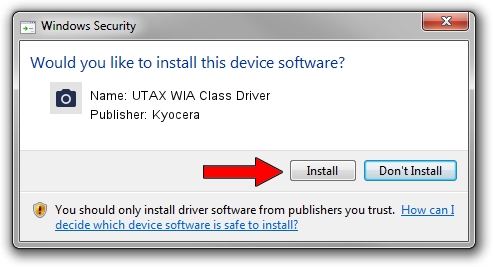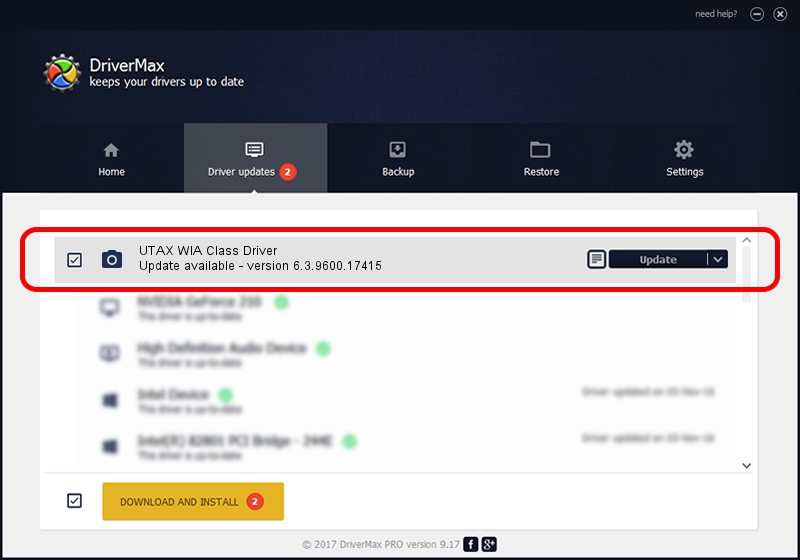Advertising seems to be blocked by your browser.
The ads help us provide this software and web site to you for free.
Please support our project by allowing our site to show ads.
Home /
Manufacturers /
Kyocera /
UTAX WIA Class Driver /
USB/MS_COMP_SCAN&MS_SUBCOMP_KYTW3A4 /
6.3.9600.17415 Jun 21, 2006
Driver for Kyocera UTAX WIA Class Driver - downloading and installing it
UTAX WIA Class Driver is a Imaging Devices device. The Windows version of this driver was developed by Kyocera. USB/MS_COMP_SCAN&MS_SUBCOMP_KYTW3A4 is the matching hardware id of this device.
1. Install Kyocera UTAX WIA Class Driver driver manually
- Download the setup file for Kyocera UTAX WIA Class Driver driver from the location below. This is the download link for the driver version 6.3.9600.17415 released on 2006-06-21.
- Start the driver setup file from a Windows account with the highest privileges (rights). If your UAC (User Access Control) is enabled then you will have to accept of the driver and run the setup with administrative rights.
- Follow the driver installation wizard, which should be pretty easy to follow. The driver installation wizard will scan your PC for compatible devices and will install the driver.
- Shutdown and restart your computer and enjoy the updated driver, as you can see it was quite smple.
This driver was installed by many users and received an average rating of 3.7 stars out of 10214 votes.
2. Using DriverMax to install Kyocera UTAX WIA Class Driver driver
The advantage of using DriverMax is that it will install the driver for you in the easiest possible way and it will keep each driver up to date, not just this one. How can you install a driver with DriverMax? Let's take a look!
- Start DriverMax and click on the yellow button that says ~SCAN FOR DRIVER UPDATES NOW~. Wait for DriverMax to analyze each driver on your computer.
- Take a look at the list of detected driver updates. Scroll the list down until you locate the Kyocera UTAX WIA Class Driver driver. Click on Update.
- Finished installing the driver!

Jun 20 2016 12:48PM / Written by Andreea Kartman for DriverMax
follow @DeeaKartman