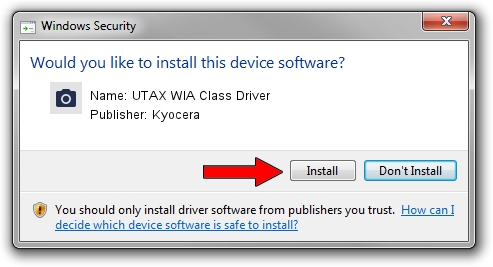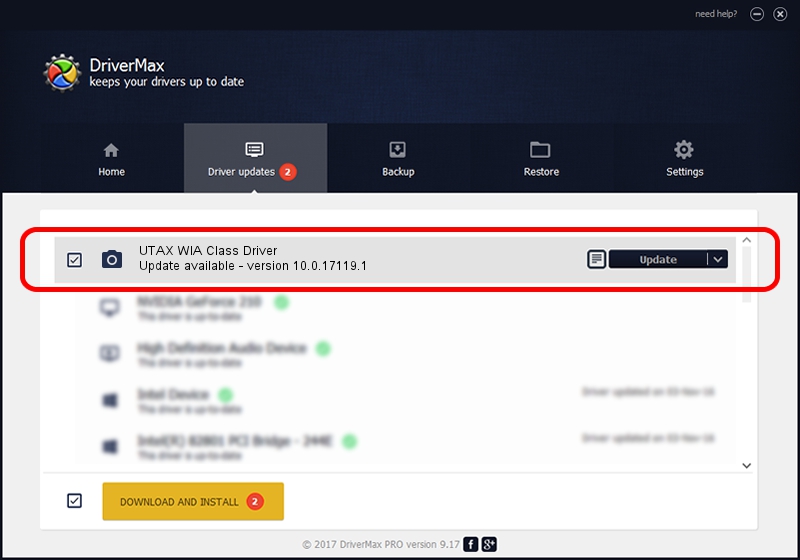Advertising seems to be blocked by your browser.
The ads help us provide this software and web site to you for free.
Please support our project by allowing our site to show ads.
Home /
Manufacturers /
Kyocera /
UTAX WIA Class Driver /
USB/MS_COMP_SCAN&MS_SUBCOMP_KYTW3A4 /
10.0.17119.1 Jun 22, 2006
Kyocera UTAX WIA Class Driver how to download and install the driver
UTAX WIA Class Driver is a Imaging Devices hardware device. The developer of this driver was Kyocera. The hardware id of this driver is USB/MS_COMP_SCAN&MS_SUBCOMP_KYTW3A4; this string has to match your hardware.
1. How to manually install Kyocera UTAX WIA Class Driver driver
- You can download from the link below the driver installer file for the Kyocera UTAX WIA Class Driver driver. The archive contains version 10.0.17119.1 dated 2006-06-22 of the driver.
- Start the driver installer file from a user account with the highest privileges (rights). If your User Access Control Service (UAC) is running please accept of the driver and run the setup with administrative rights.
- Go through the driver setup wizard, which will guide you; it should be quite easy to follow. The driver setup wizard will scan your computer and will install the right driver.
- When the operation finishes shutdown and restart your PC in order to use the updated driver. It is as simple as that to install a Windows driver!
File size of the driver: 197622 bytes (192.99 KB)
This driver was rated with an average of 4.5 stars by 63708 users.
This driver is fully compatible with the following versions of Windows:
- This driver works on Windows 2000 64 bits
- This driver works on Windows Server 2003 64 bits
- This driver works on Windows XP 64 bits
- This driver works on Windows Vista 64 bits
- This driver works on Windows 7 64 bits
- This driver works on Windows 8 64 bits
- This driver works on Windows 8.1 64 bits
- This driver works on Windows 10 64 bits
- This driver works on Windows 11 64 bits
2. The easy way: using DriverMax to install Kyocera UTAX WIA Class Driver driver
The most important advantage of using DriverMax is that it will setup the driver for you in the easiest possible way and it will keep each driver up to date. How easy can you install a driver using DriverMax? Let's follow a few steps!
- Open DriverMax and click on the yellow button that says ~SCAN FOR DRIVER UPDATES NOW~. Wait for DriverMax to scan and analyze each driver on your PC.
- Take a look at the list of detected driver updates. Scroll the list down until you find the Kyocera UTAX WIA Class Driver driver. Click on Update.
- That's all, the driver is now installed!

Jul 10 2024 5:14AM / Written by Dan Armano for DriverMax
follow @danarm