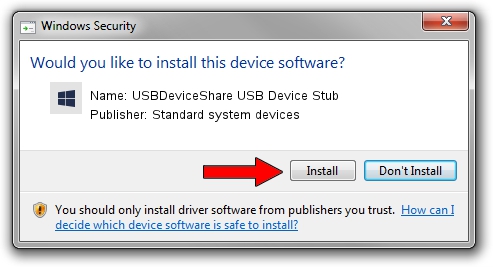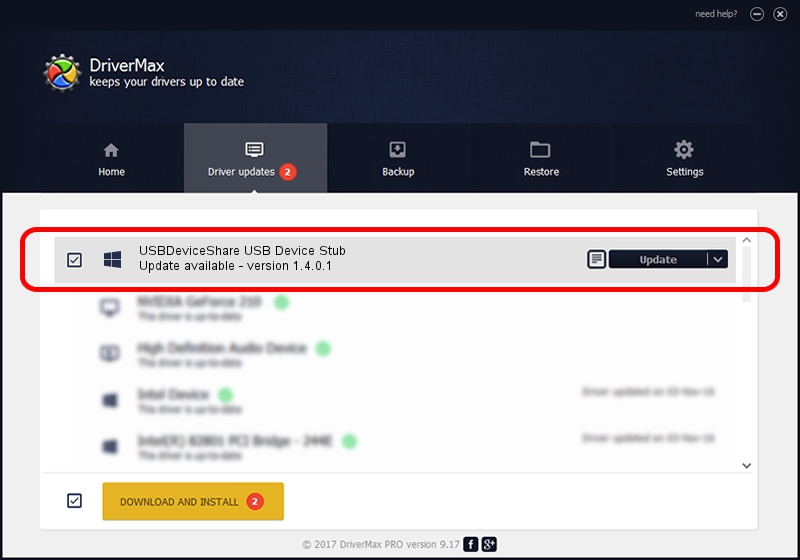Advertising seems to be blocked by your browser.
The ads help us provide this software and web site to you for free.
Please support our project by allowing our site to show ads.
Home /
Manufacturers /
Standard system devices /
USBDeviceShare USB Device Stub /
USB/Class_ef /
1.4.0.1 Jun 12, 2012
Standard system devices USBDeviceShare USB Device Stub - two ways of downloading and installing the driver
USBDeviceShare USB Device Stub is a USBSTUBDRIVER device. This driver was developed by Standard system devices. In order to make sure you are downloading the exact right driver the hardware id is USB/Class_ef.
1. Standard system devices USBDeviceShare USB Device Stub - install the driver manually
- Download the setup file for Standard system devices USBDeviceShare USB Device Stub driver from the location below. This is the download link for the driver version 1.4.0.1 dated 2012-06-12.
- Start the driver setup file from a Windows account with the highest privileges (rights). If your User Access Control Service (UAC) is enabled then you will have to accept of the driver and run the setup with administrative rights.
- Follow the driver installation wizard, which should be pretty easy to follow. The driver installation wizard will analyze your PC for compatible devices and will install the driver.
- Shutdown and restart your PC and enjoy the updated driver, as you can see it was quite smple.
This driver was rated with an average of 3.3 stars by 55608 users.
2. Using DriverMax to install Standard system devices USBDeviceShare USB Device Stub driver
The most important advantage of using DriverMax is that it will setup the driver for you in just a few seconds and it will keep each driver up to date, not just this one. How can you install a driver using DriverMax? Let's follow a few steps!
- Open DriverMax and click on the yellow button named ~SCAN FOR DRIVER UPDATES NOW~. Wait for DriverMax to analyze each driver on your PC.
- Take a look at the list of available driver updates. Scroll the list down until you locate the Standard system devices USBDeviceShare USB Device Stub driver. Click the Update button.
- That's all, the driver is now installed!

Jul 13 2016 9:12PM / Written by Andreea Kartman for DriverMax
follow @DeeaKartman