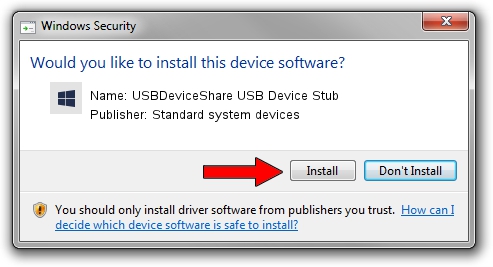Advertising seems to be blocked by your browser.
The ads help us provide this software and web site to you for free.
Please support our project by allowing our site to show ads.
Home /
Manufacturers /
Standard system devices /
USBDeviceShare USB Device Stub /
USB/Class_0f /
1.0.0.1 Jan 14, 2009
Standard system devices USBDeviceShare USB Device Stub - two ways of downloading and installing the driver
USBDeviceShare USB Device Stub is a USBSTUBDRIVER device. The developer of this driver was Standard system devices. USB/Class_0f is the matching hardware id of this device.
1. Manually install Standard system devices USBDeviceShare USB Device Stub driver
- Download the setup file for Standard system devices USBDeviceShare USB Device Stub driver from the link below. This is the download link for the driver version 1.0.0.1 released on 2009-01-14.
- Run the driver setup file from a Windows account with administrative rights. If your User Access Control (UAC) is enabled then you will have to accept of the driver and run the setup with administrative rights.
- Go through the driver setup wizard, which should be quite easy to follow. The driver setup wizard will scan your PC for compatible devices and will install the driver.
- Shutdown and restart your PC and enjoy the new driver, as you can see it was quite smple.
This driver was rated with an average of 4 stars by 4293 users.
2. Using DriverMax to install Standard system devices USBDeviceShare USB Device Stub driver
The most important advantage of using DriverMax is that it will setup the driver for you in just a few seconds and it will keep each driver up to date. How easy can you install a driver using DriverMax? Let's take a look!
- Open DriverMax and press on the yellow button named ~SCAN FOR DRIVER UPDATES NOW~. Wait for DriverMax to scan and analyze each driver on your computer.
- Take a look at the list of available driver updates. Scroll the list down until you find the Standard system devices USBDeviceShare USB Device Stub driver. Click on Update.
- That's it, you installed your first driver!

Jun 20 2016 12:48PM / Written by Dan Armano for DriverMax
follow @danarm