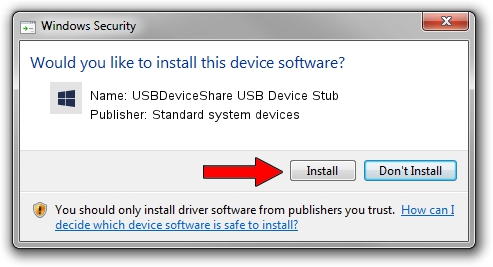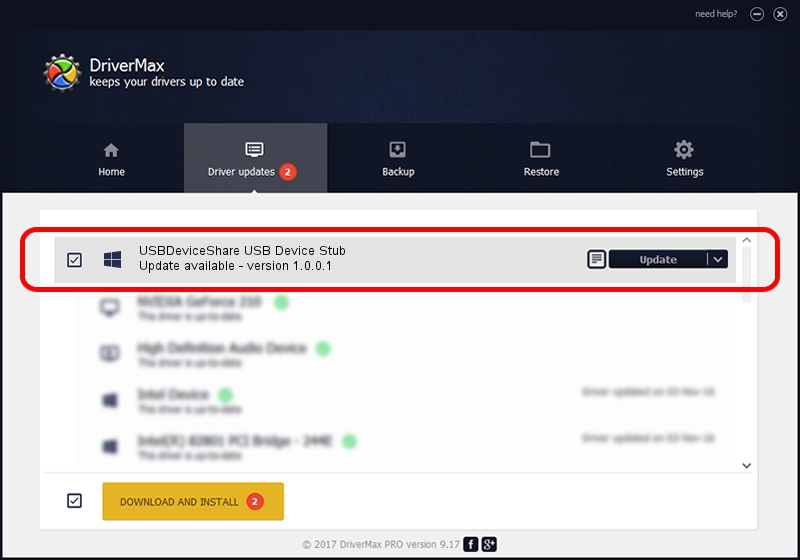Advertising seems to be blocked by your browser.
The ads help us provide this software and web site to you for free.
Please support our project by allowing our site to show ads.
Home /
Manufacturers /
Standard system devices /
USBDeviceShare USB Device Stub /
USB/Class_0b /
1.0.0.1 Jan 14, 2009
Standard system devices USBDeviceShare USB Device Stub driver download and installation
USBDeviceShare USB Device Stub is a USBSTUBDRIVER device. The developer of this driver was Standard system devices. In order to make sure you are downloading the exact right driver the hardware id is USB/Class_0b.
1. Standard system devices USBDeviceShare USB Device Stub - install the driver manually
- Download the driver setup file for Standard system devices USBDeviceShare USB Device Stub driver from the location below. This download link is for the driver version 1.0.0.1 dated 2009-01-14.
- Run the driver installation file from a Windows account with administrative rights. If your UAC (User Access Control) is enabled then you will have to confirm the installation of the driver and run the setup with administrative rights.
- Follow the driver setup wizard, which should be pretty straightforward. The driver setup wizard will scan your PC for compatible devices and will install the driver.
- Shutdown and restart your PC and enjoy the fresh driver, it is as simple as that.
This driver was rated with an average of 3 stars by 4175 users.
2. The easy way: using DriverMax to install Standard system devices USBDeviceShare USB Device Stub driver
The advantage of using DriverMax is that it will install the driver for you in the easiest possible way and it will keep each driver up to date. How easy can you install a driver with DriverMax? Let's see!
- Start DriverMax and click on the yellow button that says ~SCAN FOR DRIVER UPDATES NOW~. Wait for DriverMax to analyze each driver on your computer.
- Take a look at the list of driver updates. Scroll the list down until you find the Standard system devices USBDeviceShare USB Device Stub driver. Click on Update.
- That's all, the driver is now installed!

Jun 20 2016 12:48PM / Written by Andreea Kartman for DriverMax
follow @DeeaKartman