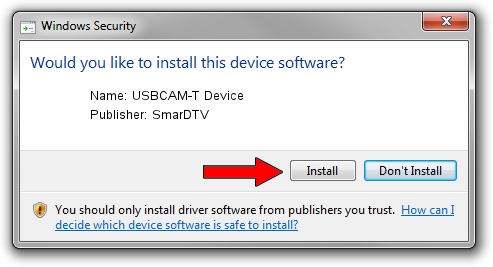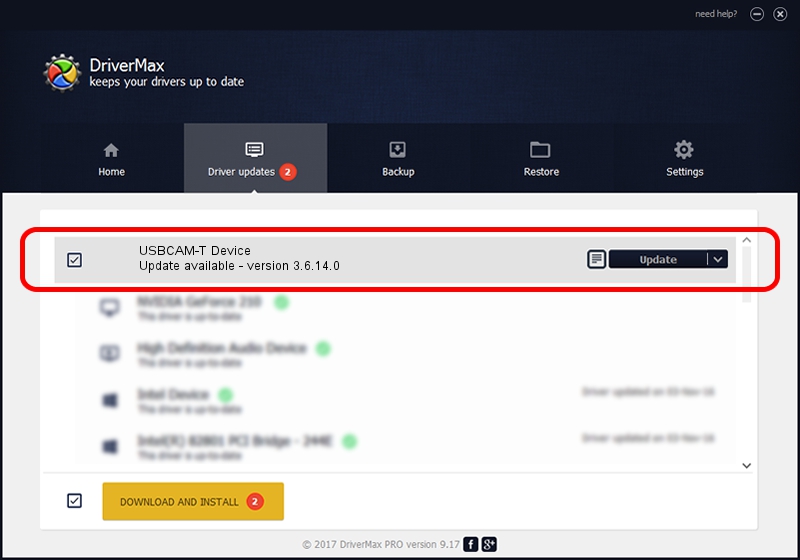Advertising seems to be blocked by your browser.
The ads help us provide this software and web site to you for free.
Please support our project by allowing our site to show ads.
SmarDTV USBCAM-T Device driver download and installation
USBCAM-T Device is a USB Universal Serial Bus hardware device. The developer of this driver was SmarDTV. In order to make sure you are downloading the exact right driver the hardware id is USB/VID_1B0D&PID_5F0F.
1. SmarDTV USBCAM-T Device driver - how to install it manually
- Download the setup file for SmarDTV USBCAM-T Device driver from the location below. This download link is for the driver version 3.6.14.0 released on 2009-11-23.
- Run the driver installation file from a Windows account with the highest privileges (rights). If your User Access Control Service (UAC) is running then you will have to confirm the installation of the driver and run the setup with administrative rights.
- Follow the driver installation wizard, which should be pretty easy to follow. The driver installation wizard will scan your PC for compatible devices and will install the driver.
- Restart your PC and enjoy the updated driver, as you can see it was quite smple.
File size of the driver: 77049 bytes (75.24 KB)
This driver was rated with an average of 4.8 stars by 23565 users.
This driver is compatible with the following versions of Windows:
- This driver works on Windows 2000 64 bits
- This driver works on Windows Server 2003 64 bits
- This driver works on Windows XP 64 bits
- This driver works on Windows Vista 64 bits
- This driver works on Windows 7 64 bits
- This driver works on Windows 8 64 bits
- This driver works on Windows 8.1 64 bits
- This driver works on Windows 10 64 bits
- This driver works on Windows 11 64 bits
2. Installing the SmarDTV USBCAM-T Device driver using DriverMax: the easy way
The advantage of using DriverMax is that it will setup the driver for you in the easiest possible way and it will keep each driver up to date. How can you install a driver using DriverMax? Let's see!
- Start DriverMax and push on the yellow button that says ~SCAN FOR DRIVER UPDATES NOW~. Wait for DriverMax to analyze each driver on your PC.
- Take a look at the list of detected driver updates. Scroll the list down until you find the SmarDTV USBCAM-T Device driver. Click on Update.
- That's all, the driver is now installed!

Jul 19 2016 8:57AM / Written by Andreea Kartman for DriverMax
follow @DeeaKartman