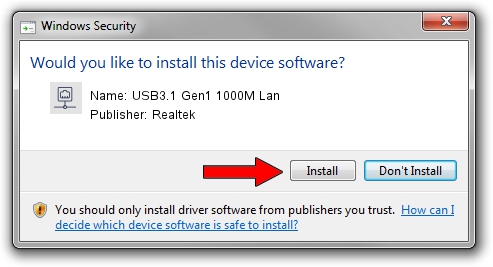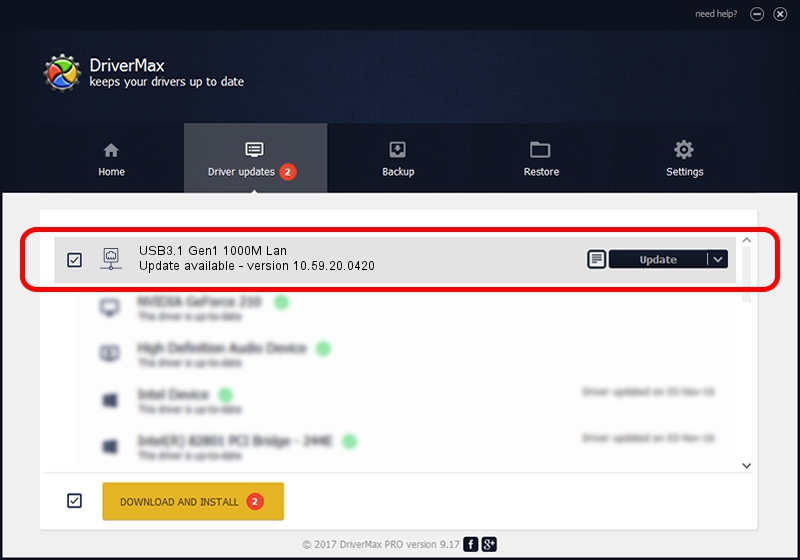Advertising seems to be blocked by your browser.
The ads help us provide this software and web site to you for free.
Please support our project by allowing our site to show ads.
Home /
Manufacturers /
Realtek /
USB3.1 Gen1 1000M Lan /
USB/VID_310E&PID_0060&REV_3000 /
10.59.20.0420 Jul 27, 2023
Realtek USB3.1 Gen1 1000M Lan how to download and install the driver
USB3.1 Gen1 1000M Lan is a Network Adapters device. The Windows version of this driver was developed by Realtek. The hardware id of this driver is USB/VID_310E&PID_0060&REV_3000.
1. Install Realtek USB3.1 Gen1 1000M Lan driver manually
- Download the setup file for Realtek USB3.1 Gen1 1000M Lan driver from the link below. This download link is for the driver version 10.59.20.0420 released on 2023-07-27.
- Start the driver setup file from a Windows account with the highest privileges (rights). If your UAC (User Access Control) is enabled then you will have to confirm the installation of the driver and run the setup with administrative rights.
- Go through the driver setup wizard, which should be quite easy to follow. The driver setup wizard will scan your PC for compatible devices and will install the driver.
- Shutdown and restart your PC and enjoy the fresh driver, it is as simple as that.
This driver was rated with an average of 3.2 stars by 62905 users.
2. How to use DriverMax to install Realtek USB3.1 Gen1 1000M Lan driver
The most important advantage of using DriverMax is that it will setup the driver for you in the easiest possible way and it will keep each driver up to date, not just this one. How easy can you install a driver using DriverMax? Let's take a look!
- Start DriverMax and click on the yellow button named ~SCAN FOR DRIVER UPDATES NOW~. Wait for DriverMax to analyze each driver on your computer.
- Take a look at the list of available driver updates. Search the list until you find the Realtek USB3.1 Gen1 1000M Lan driver. Click the Update button.
- That's it, you installed your first driver!

Sep 9 2024 10:56AM / Written by Andreea Kartman for DriverMax
follow @DeeaKartman