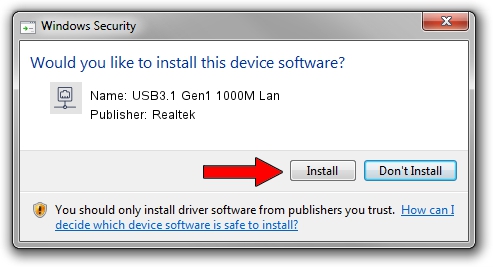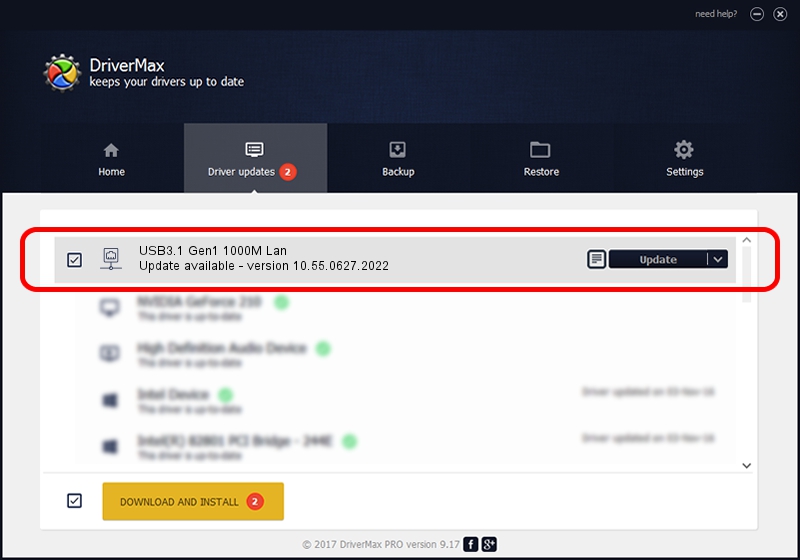Advertising seems to be blocked by your browser.
The ads help us provide this software and web site to you for free.
Please support our project by allowing our site to show ads.
Home /
Manufacturers /
Realtek /
USB3.1 Gen1 1000M Lan /
USB/VID_2D01&PID_0030&REV_3000 /
10.55.0627.2022 Jun 27, 2022
Driver for Realtek USB3.1 Gen1 1000M Lan - downloading and installing it
USB3.1 Gen1 1000M Lan is a Network Adapters device. This driver was developed by Realtek. USB/VID_2D01&PID_0030&REV_3000 is the matching hardware id of this device.
1. Manually install Realtek USB3.1 Gen1 1000M Lan driver
- You can download from the link below the driver setup file for the Realtek USB3.1 Gen1 1000M Lan driver. The archive contains version 10.55.0627.2022 released on 2022-06-27 of the driver.
- Start the driver installer file from a user account with administrative rights. If your User Access Control (UAC) is running please confirm the installation of the driver and run the setup with administrative rights.
- Go through the driver setup wizard, which will guide you; it should be pretty easy to follow. The driver setup wizard will analyze your PC and will install the right driver.
- When the operation finishes shutdown and restart your PC in order to use the updated driver. As you can see it was quite smple to install a Windows driver!
This driver was installed by many users and received an average rating of 4 stars out of 82905 votes.
2. The easy way: using DriverMax to install Realtek USB3.1 Gen1 1000M Lan driver
The most important advantage of using DriverMax is that it will setup the driver for you in just a few seconds and it will keep each driver up to date. How easy can you install a driver using DriverMax? Let's see!
- Start DriverMax and click on the yellow button named ~SCAN FOR DRIVER UPDATES NOW~. Wait for DriverMax to analyze each driver on your computer.
- Take a look at the list of available driver updates. Search the list until you locate the Realtek USB3.1 Gen1 1000M Lan driver. Click the Update button.
- Enjoy using the updated driver! :)

Aug 18 2024 3:12PM / Written by Dan Armano for DriverMax
follow @danarm