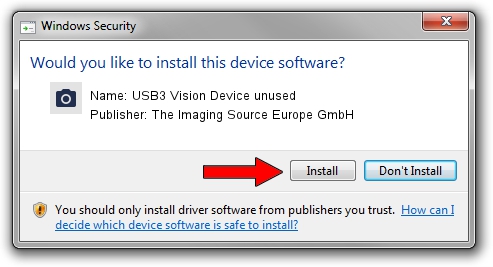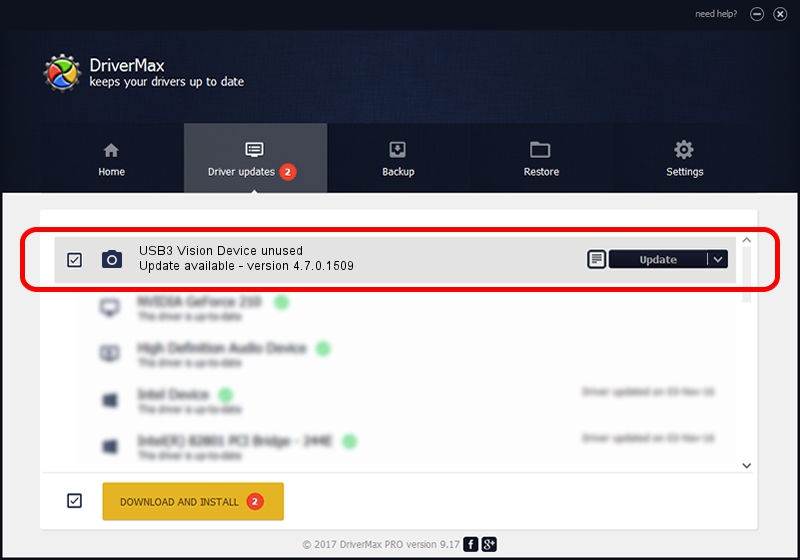Advertising seems to be blocked by your browser.
The ads help us provide this software and web site to you for free.
Please support our project by allowing our site to show ads.
Home /
Manufacturers /
The Imaging Source Europe GmbH /
USB3 Vision Device unused /
USB/VID_199E&PID_989E&MI_00 /
4.7.0.1509 Sep 24, 2019
The Imaging Source Europe GmbH USB3 Vision Device unused how to download and install the driver
USB3 Vision Device unused is a Imaging Devices device. The Windows version of this driver was developed by The Imaging Source Europe GmbH. USB/VID_199E&PID_989E&MI_00 is the matching hardware id of this device.
1. Manually install The Imaging Source Europe GmbH USB3 Vision Device unused driver
- Download the driver setup file for The Imaging Source Europe GmbH USB3 Vision Device unused driver from the location below. This is the download link for the driver version 4.7.0.1509 released on 2019-09-24.
- Run the driver setup file from a Windows account with administrative rights. If your User Access Control Service (UAC) is running then you will have to accept of the driver and run the setup with administrative rights.
- Follow the driver installation wizard, which should be quite easy to follow. The driver installation wizard will scan your PC for compatible devices and will install the driver.
- Restart your computer and enjoy the new driver, as you can see it was quite smple.
This driver received an average rating of 3.6 stars out of 33275 votes.
2. Using DriverMax to install The Imaging Source Europe GmbH USB3 Vision Device unused driver
The most important advantage of using DriverMax is that it will setup the driver for you in the easiest possible way and it will keep each driver up to date, not just this one. How can you install a driver using DriverMax? Let's follow a few steps!
- Start DriverMax and push on the yellow button that says ~SCAN FOR DRIVER UPDATES NOW~. Wait for DriverMax to analyze each driver on your PC.
- Take a look at the list of driver updates. Search the list until you find the The Imaging Source Europe GmbH USB3 Vision Device unused driver. Click the Update button.
- Finished installing the driver!

Aug 23 2024 1:34PM / Written by Daniel Statescu for DriverMax
follow @DanielStatescu