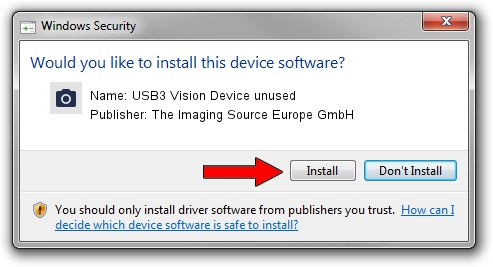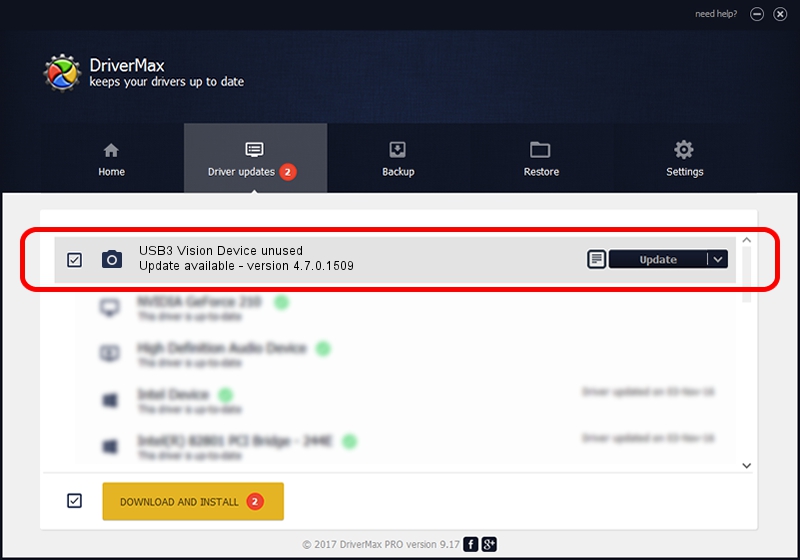Advertising seems to be blocked by your browser.
The ads help us provide this software and web site to you for free.
Please support our project by allowing our site to show ads.
Home /
Manufacturers /
The Imaging Source Europe GmbH /
USB3 Vision Device unused /
USB/VID_199E&PID_940D&MI_00 /
4.7.0.1509 Sep 24, 2019
The Imaging Source Europe GmbH USB3 Vision Device unused driver download and installation
USB3 Vision Device unused is a Imaging Devices hardware device. The Windows version of this driver was developed by The Imaging Source Europe GmbH. The hardware id of this driver is USB/VID_199E&PID_940D&MI_00.
1. Manually install The Imaging Source Europe GmbH USB3 Vision Device unused driver
- Download the driver setup file for The Imaging Source Europe GmbH USB3 Vision Device unused driver from the link below. This is the download link for the driver version 4.7.0.1509 dated 2019-09-24.
- Start the driver setup file from a Windows account with the highest privileges (rights). If your User Access Control (UAC) is running then you will have to accept of the driver and run the setup with administrative rights.
- Go through the driver setup wizard, which should be pretty easy to follow. The driver setup wizard will analyze your PC for compatible devices and will install the driver.
- Restart your computer and enjoy the updated driver, it is as simple as that.
This driver was rated with an average of 3.7 stars by 35623 users.
2. The easy way: using DriverMax to install The Imaging Source Europe GmbH USB3 Vision Device unused driver
The advantage of using DriverMax is that it will setup the driver for you in just a few seconds and it will keep each driver up to date, not just this one. How can you install a driver using DriverMax? Let's see!
- Start DriverMax and push on the yellow button named ~SCAN FOR DRIVER UPDATES NOW~. Wait for DriverMax to scan and analyze each driver on your computer.
- Take a look at the list of detected driver updates. Search the list until you find the The Imaging Source Europe GmbH USB3 Vision Device unused driver. Click on Update.
- Finished installing the driver!

Aug 23 2024 12:52PM / Written by Andreea Kartman for DriverMax
follow @DeeaKartman