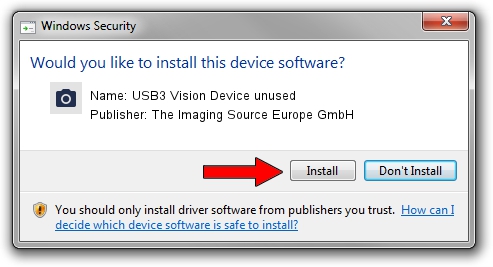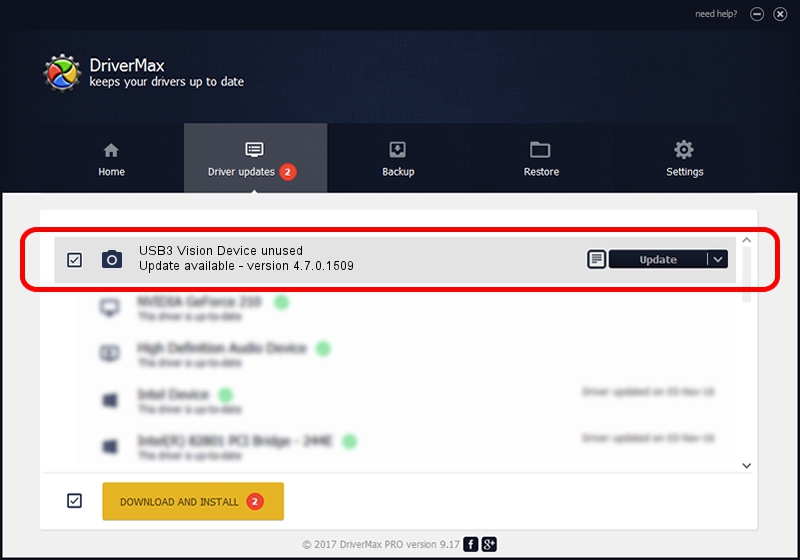Advertising seems to be blocked by your browser.
The ads help us provide this software and web site to you for free.
Please support our project by allowing our site to show ads.
Home /
Manufacturers /
The Imaging Source Europe GmbH /
USB3 Vision Device unused /
USB/VID_199E&PID_9094&MI_00 /
4.7.0.1509 Sep 24, 2019
The Imaging Source Europe GmbH USB3 Vision Device unused driver download and installation
USB3 Vision Device unused is a Imaging Devices device. This driver was developed by The Imaging Source Europe GmbH. The hardware id of this driver is USB/VID_199E&PID_9094&MI_00; this string has to match your hardware.
1. How to manually install The Imaging Source Europe GmbH USB3 Vision Device unused driver
- Download the driver setup file for The Imaging Source Europe GmbH USB3 Vision Device unused driver from the location below. This download link is for the driver version 4.7.0.1509 dated 2019-09-24.
- Start the driver installation file from a Windows account with the highest privileges (rights). If your UAC (User Access Control) is enabled then you will have to accept of the driver and run the setup with administrative rights.
- Follow the driver installation wizard, which should be quite straightforward. The driver installation wizard will analyze your PC for compatible devices and will install the driver.
- Shutdown and restart your computer and enjoy the updated driver, it is as simple as that.
Driver rating 3.8 stars out of 36076 votes.
2. How to use DriverMax to install The Imaging Source Europe GmbH USB3 Vision Device unused driver
The advantage of using DriverMax is that it will install the driver for you in the easiest possible way and it will keep each driver up to date. How easy can you install a driver with DriverMax? Let's see!
- Start DriverMax and push on the yellow button named ~SCAN FOR DRIVER UPDATES NOW~. Wait for DriverMax to analyze each driver on your PC.
- Take a look at the list of detected driver updates. Scroll the list down until you find the The Imaging Source Europe GmbH USB3 Vision Device unused driver. Click the Update button.
- Finished installing the driver!

Aug 23 2024 12:43PM / Written by Andreea Kartman for DriverMax
follow @DeeaKartman